Chart Time-frames
MT4 Bitcoin Chart Timeframes: Periodicity on Charts in MT4
Periodicity is oftenly referred to as Bitcoin Chart TimeFrames by many traders. On the Meta Trader 4 software.
The button key below is used to select the periodicity or chart time frame to trade with. This button can be accessed in the MetaTrader 4 platform as illustrated below.
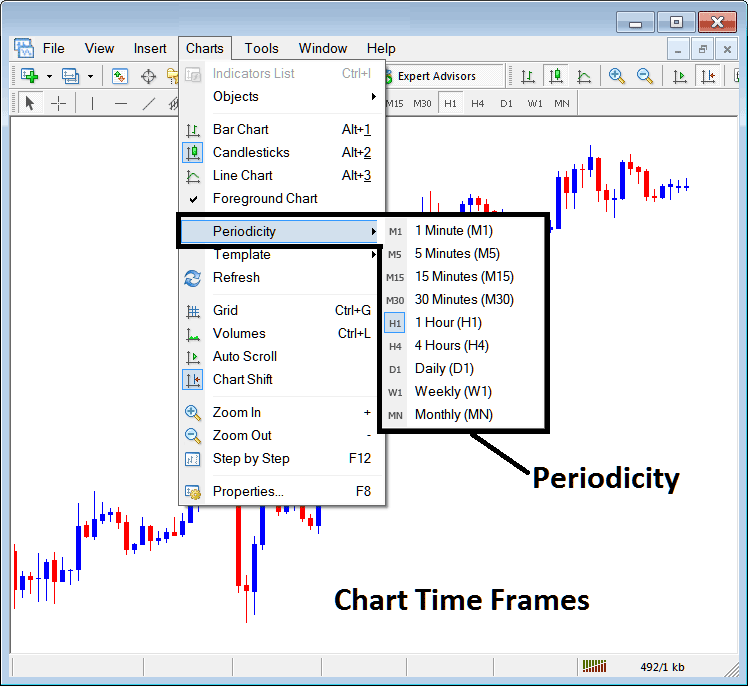
MT4 Bitcoin Chart Timeframe Bitcoin Charts
On the MT4 these crypto chart timeframes are:
- 1 Min chart Time-frame - M1
- 5 Min chart Time Frame - M5
- 15 Minutes Chart Timeframe - M15
- 30 Minutes Time-frame - M30
- 1 H chart Time Frame - H1
- 4 Hours Time-frame - H4
- Daily Chart Time-frame - D1
- Weekly Time-frame - W1
- Monthly Time Frame - MN
How to Know Which Bitcoin Chart Timeframe You are Using
A common question especially if you are new to bitcoin trading would be how to identify which crypto chart time frame you are using on your MT4 software:
There are various methods of knowing which MetaTrader 4 crypto chart time frame you are using as Shown below:
Use the above Menu as Shown above
In the above cryptocurrency example once you choose the periodicity button under the trading charts menu, then the list of bitcoin trading MT4 chart time-frames is shown and the crypto chart timeframe that is currently selected, the one that you are using will be high lighted with a different colour, on our above example this is the 1 Hour(H1) crypto chart time frame, whose Icon on the left is high-lighted in light blue.
MT4 Bitcoin Chart Change Chart Timeframe - How to Change MT4 Bitcoin Chart Time Frame
This Meta Trader 4 periodicity tool bar is by default located at the top of the MetaTrader 4 & has all the crypto chart timeframes marked as illustrated below. The crypto chart timeframe that a trader is using will be marked differently from the other chart time frames, the selected chart time-frame will be "indented" as shown below:
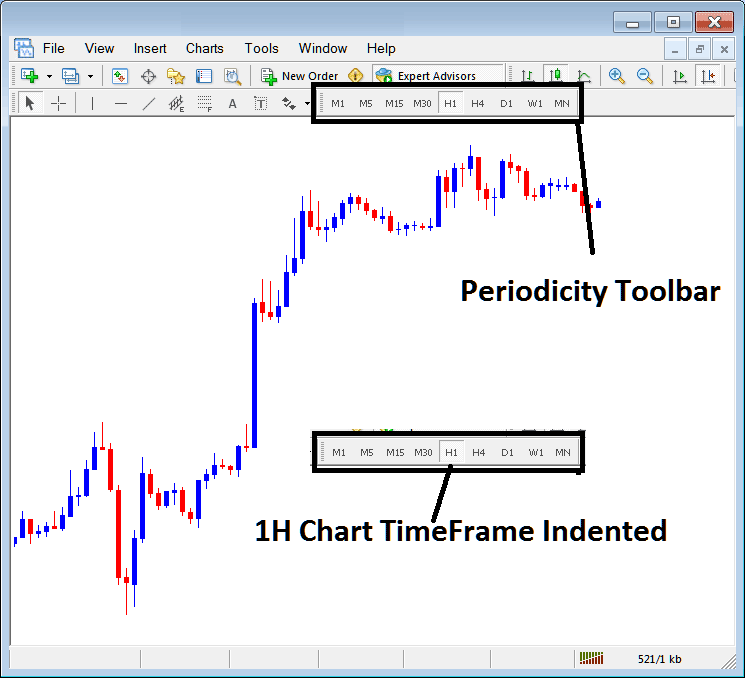
Use the information displayed at the top left corner to get MT4 Bitcoin Chart Time Frame
At the top-left corner of the bitcoin trading MT4 chart, MT4 crypto chart time-frame is displayed as illustrated below:
1 H MetaTrader 4 Bitcoin Time-Frame
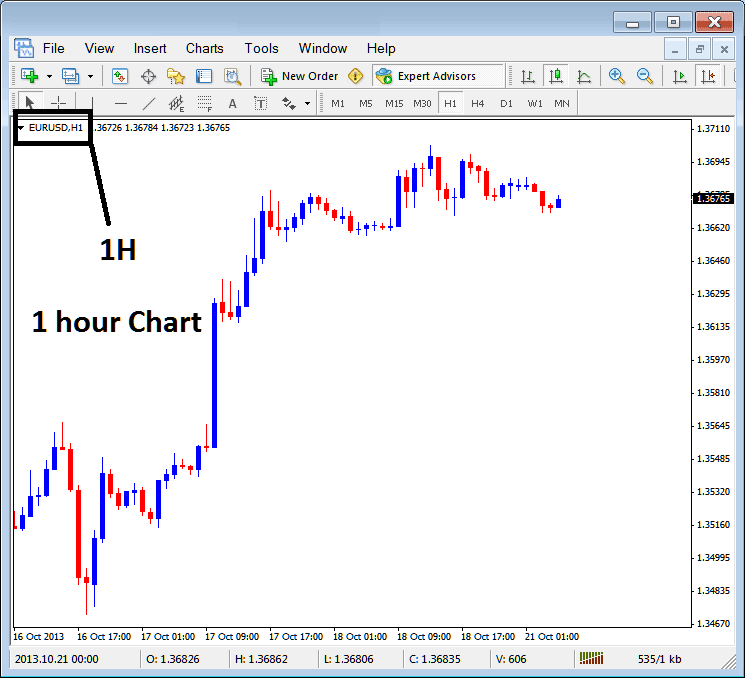
15 Min MT4 Bitcoin Time-Frame
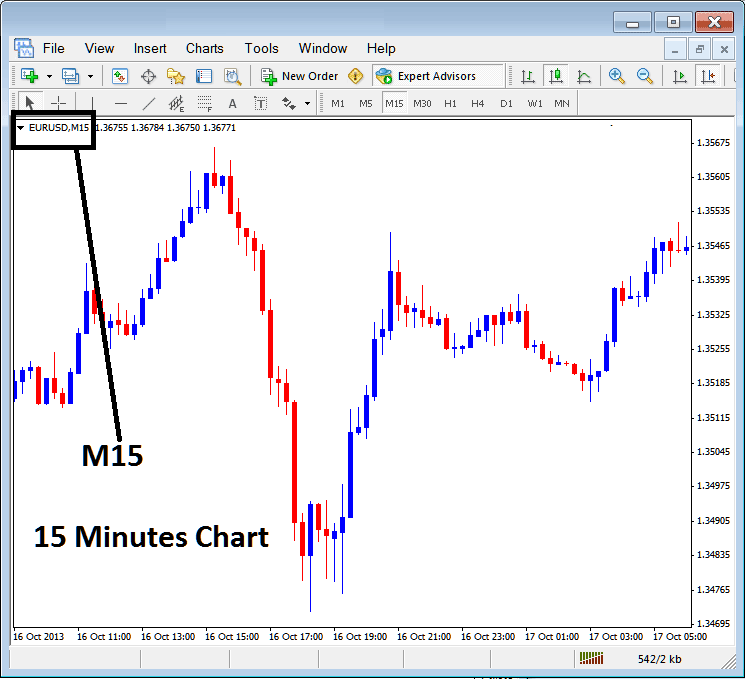
When you open a chart you then can use the above three methods to know which periodicity bitcoin chart timeframe you're trading with.
You can also use the tabs, if you are trading many charts. To view this tab, Go to "View Menu" then Choose "Charts Bar". The following MetaTrader 4 bar will then appear that you can use to navigate and it shows the btcusd chart as well as the bitcoin chart time frame.
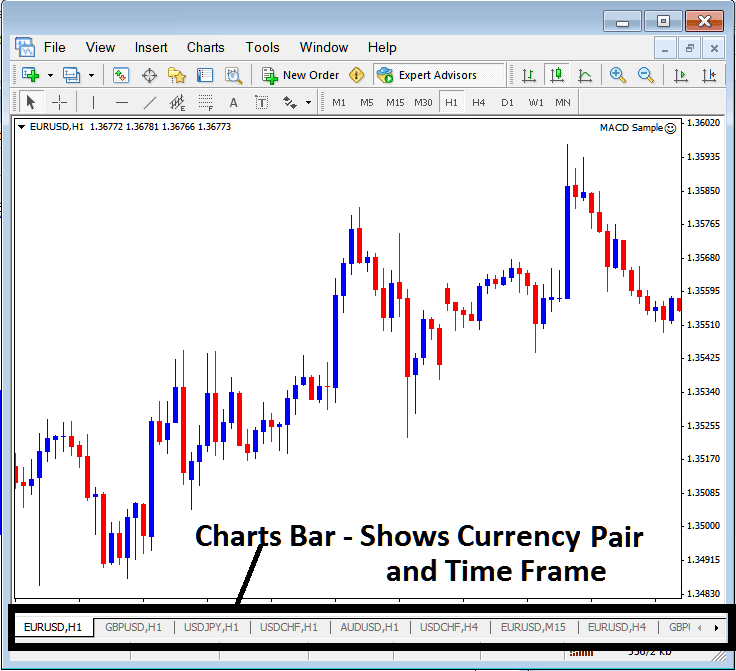
Navigation tabs in MetaTrader 4 work space.
Get More Lessons:
- How to Trade Fibo Extension Levels Trading Indicator in Trading Charts
- Which is the Best Trading Indicator for BTC USD Trading?
- How to Login to MT5 BTC USD Real Account Described
- How Can You Use Fibonacci Pullback Levels Trading Indicator in MT5 Software?
- How Can You Analyze Buy & Sell BTC USD Orders in MT5 BTC USD Charts?
- MT4 Bitcoin Trading Tutorial User Guide
- Drawing Fibonacci Extension Bitcoin Trading Levels in Upwards BTC USD Chart Trend & Downwards BTC USD Chart Trend
- How to Open a Demo MT4 BTCUSD Trading Account in MT4 Platform
- Four Types of Bitcoin Traders
- How Can You Install MetaTrader 4 BTCUSD Software Installation?


