Insert Shapes on BTCUSD Charts on the MT4 Platform
To place shapes on the MetaTrader 4 bitcoin platform, a bitcoin trader can use the Insert Menu and use the insert shapes button that's illustrated below.
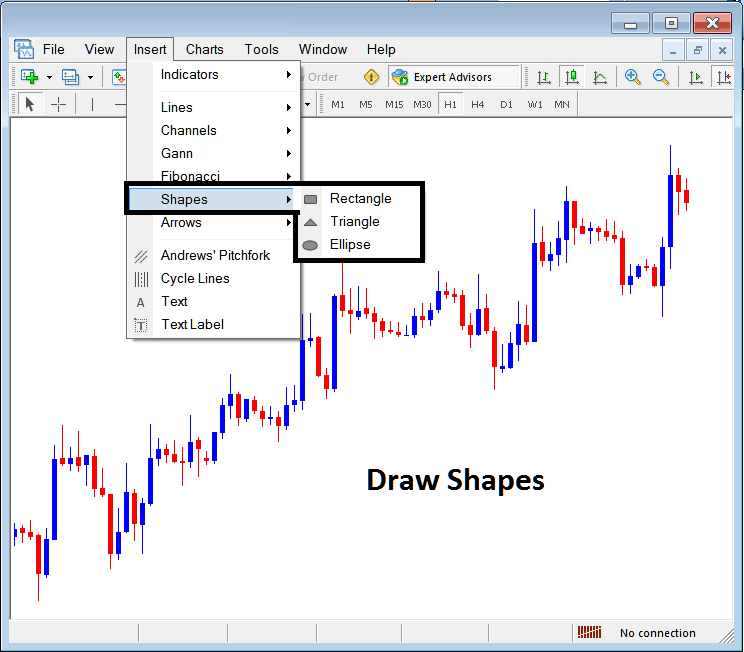
Insert Shapes in MetaTrader 4
Options of which shapes that can be drawn on the MT4 are:
- Rectangle
- Triangle
- Ellipse
Draw Rectangle on Bitcoin Chart
To draw a rectangle in MT4 charts, a trader will choose the rectangle button key & then select between which points on a Bitcoin chart to draw this rectangle. To adjust a triangle that has already been plotted, a trader can also double click anywhere on this shape and then choose the square buttons that appear at all the corners of this rectangle and drag them to adjust this rectangle.
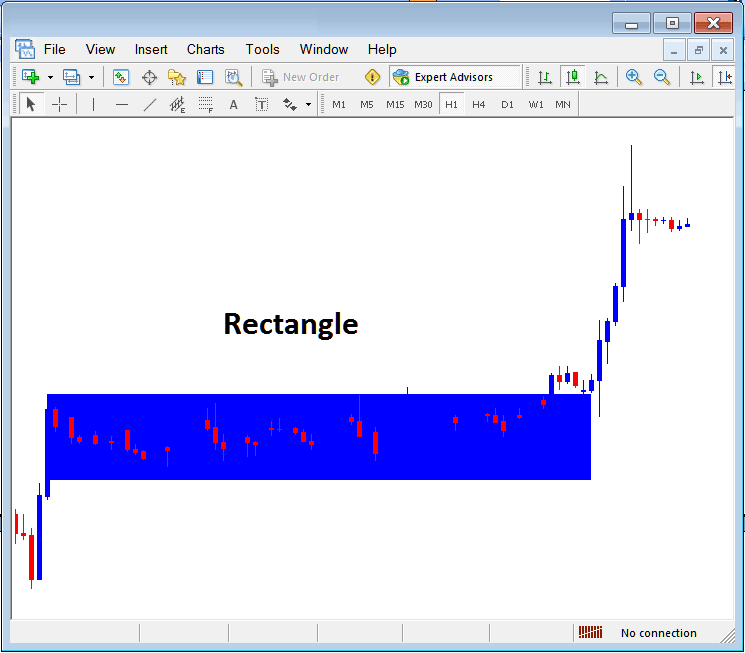
Drawing Rectangle Shape in MT4 Bitcoin Charts
Rectangle shape is used to draw a consolidation range pattern where bitcoin price break out to one side will mean bitcoin price move will continue in that direction, as shown above, when the bitcoin price breaks out upward it continues to move in that particular direction.
Draw Triangle
To draw a triangle, a trader can select the triangle button & then on the MT4 btcusd chart, select 3 points, point 1, 2 & Three after which the triangle is drawn within these three selected chart points. To adjust the triangle, just double-click this triangle, then choose the square buttons appearing on the edges as shown below & adjust the triangle points.
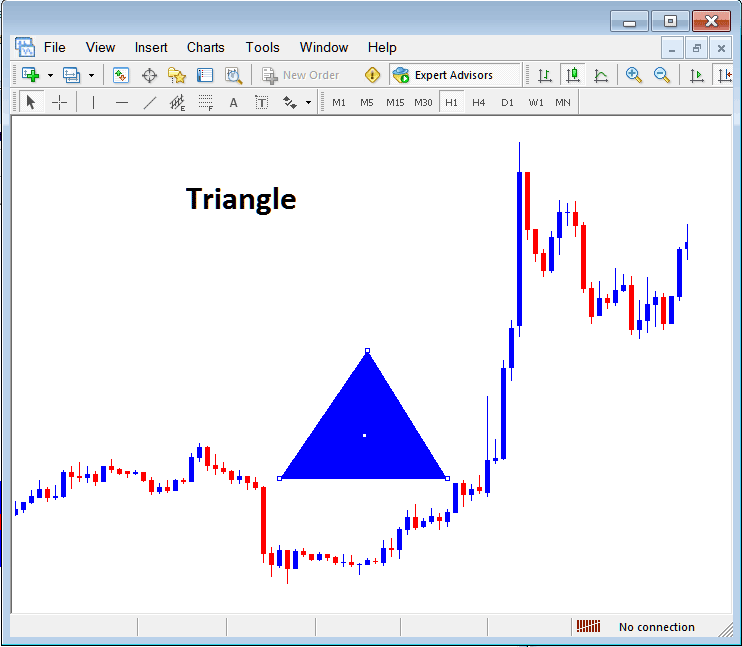
Drawing Triangle on Charts on MetaTrader 4
Draw Ellipse
To draw the ellipse shape, follow procedure below:
- Choose the Ellipse button as shown above
- On the chart select point 1 & drag the mouse to point 2, (the ellipse will then appear as a line)
- Doubleclick the ellipse using the small squares at the middle, click, hold and drag this square and the ellipse will be adjusted as shown below.
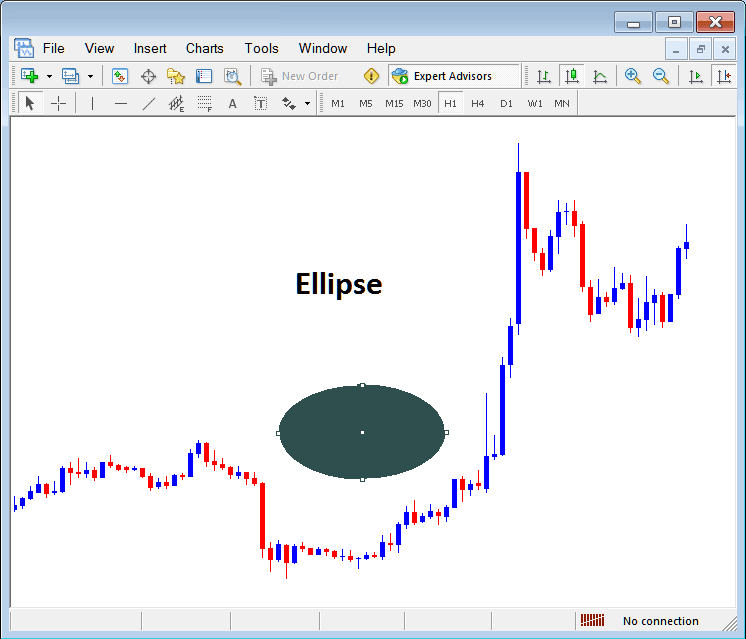
Drawing Ellipse Shape in MT4 Charts on MetaTrader 4
Get More Lessons & Topics:
- How to Trade Bitcoin Successfully for Beginners
- Accelerator Oscillator BTC USD Technical Indicator Described
- Kauffman Efficiency Ratio Bitcoin Technical Indicator
- Bitcoin Trading Dark Cloud Cover Candlesticks Trading Analysis
- Bitcoin Trading Open Real MetaTrader 5 BTC USD Account
- Best Micro Bitcoin Brokers Rankings


