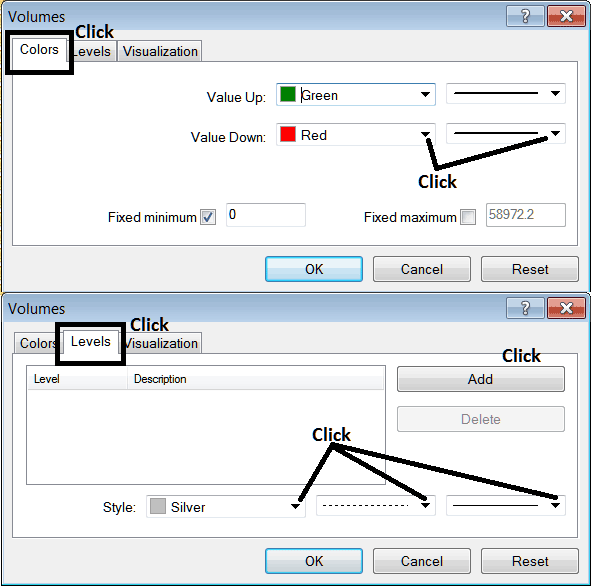Place Volumes Indicator in Chart in MetaTrader 4
This Tutorial will explain how to place the Volumes Indicator on a Bitcoin Chart in the MT4 Platform.
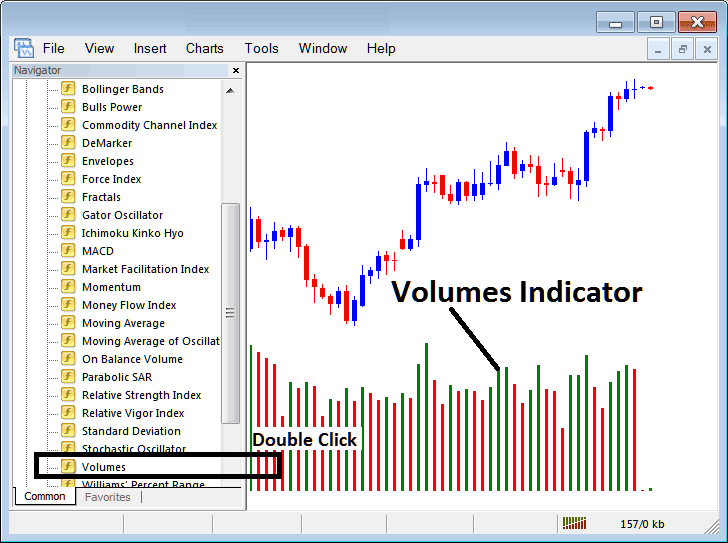
How to Place BTCUSD Indicators in MetaTrader 4 Charts
Step 1: Open The Platform Navigator Window
Open Navigator panel as illustrated & displayed below: Navigate to 'View' menu (click it) and then select 'Navigator' window (click), or From Standard Tool-Bar click 'Navigator' button or press keyboard short cut keys 'Ctrl+N'
On the Navigator window panel, choose "Technical Indicators", choose Indicators (DoubleClick)
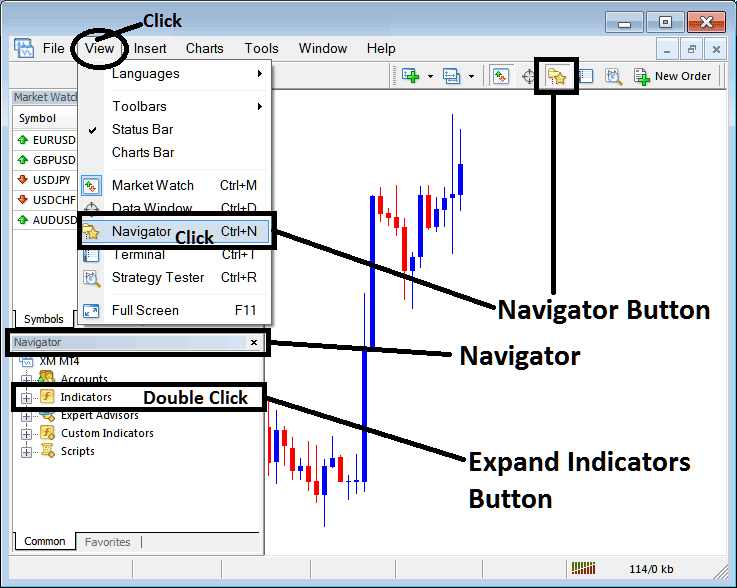
Step 2: Expand the BTCUSD Crypto Indicators Menu on the Navigator
Expand menu by clicking expand button mark (+) or double click the 'indicators' menu, after this the button key will then now appear as (-) & will now be shown as a listing as shown below.
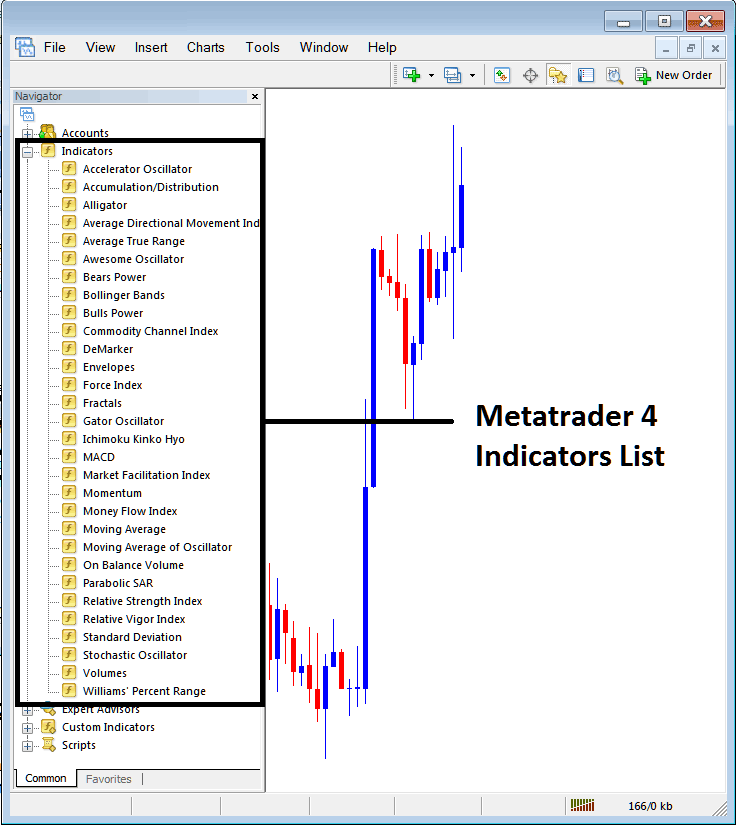
From Above panel you then can place any indicator that you want on the Bitcoin Crypto Currency chart.
Placing Volumes Indicator on BTCUSD Chart
Step 1: Choose the Volumes button key in the MT4 list of technical indicators as depicted below:
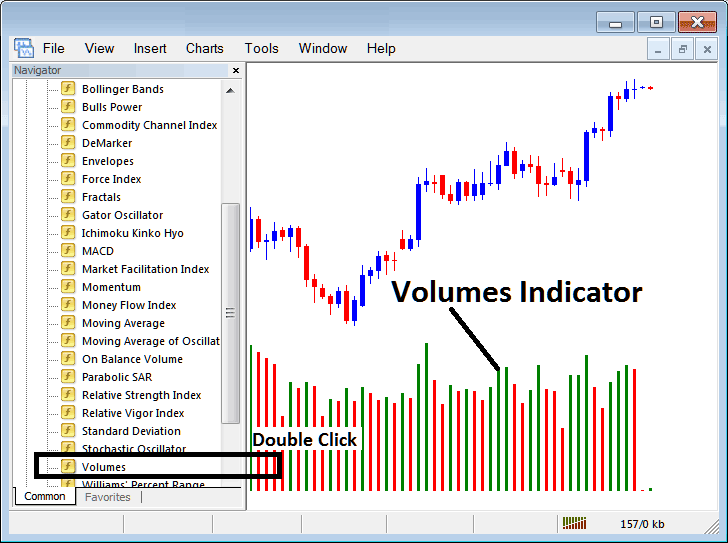
Step 2: Doubleclick the Volumes Button Key, and click ok to place the technical indicator on the chart as illustrated below:
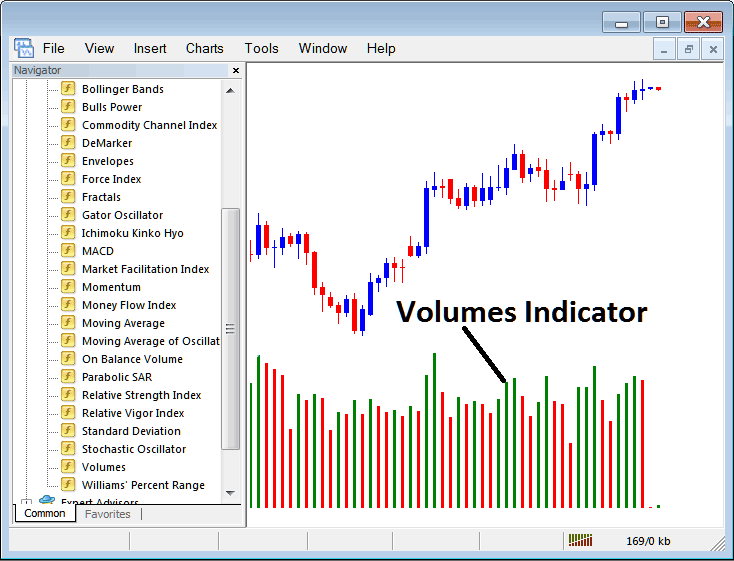
Edit Indicator Settings
To Change Settings, right-click the Volumes Indicator, select properties settings and then edit the properties settings using the popup menu that appears and click ok button key once you change the settings.
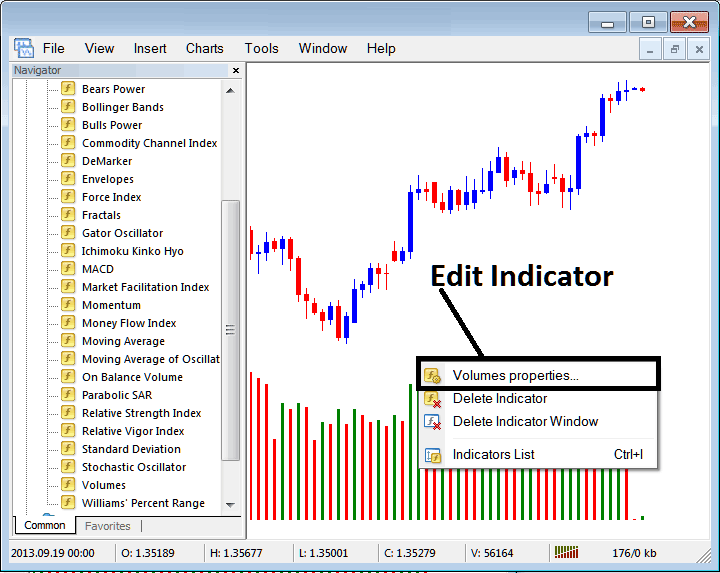
The following window popup appears & the btcusd crypto technical trading indicator settings can be edited from this window popup.