Place ATR Indicator on Cryptocurrency Chart in MT4
This Tutorial will show you how to place the Average True Range Indicator on a Trading Chart on the MetaTrader 4 platform. For Analysis: Analysis of Average True Range.
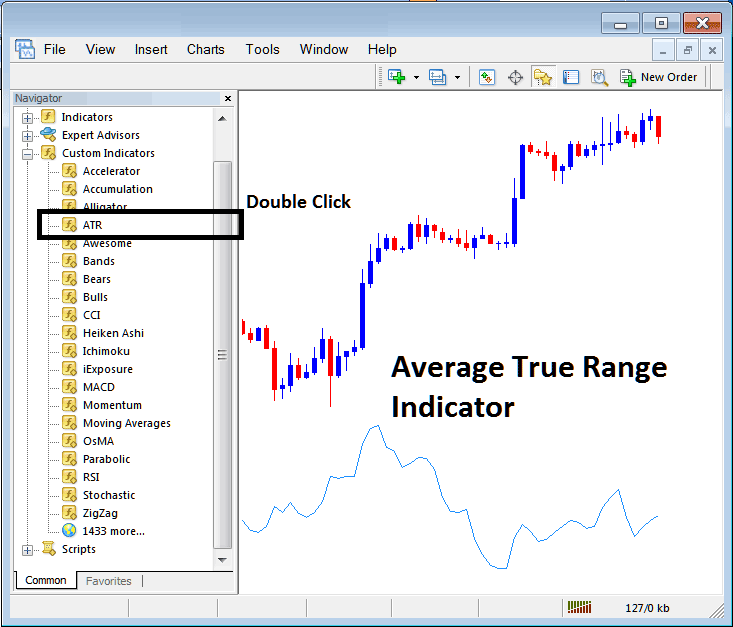
How to Place BTCUSD Indicators in MT4 Charts
Step 1: Open The Software Navigator Window
Open Navigator panel as illustrated & shown below: Navigate to "View" menu (click it) & then choose "Navigator" panel (press), or From Standard Tool-Bar click "Navigator" button or press key-board short-cut keys "Ctrl+N"
On Navigator panel, choose 'Indicators', (Double Click)
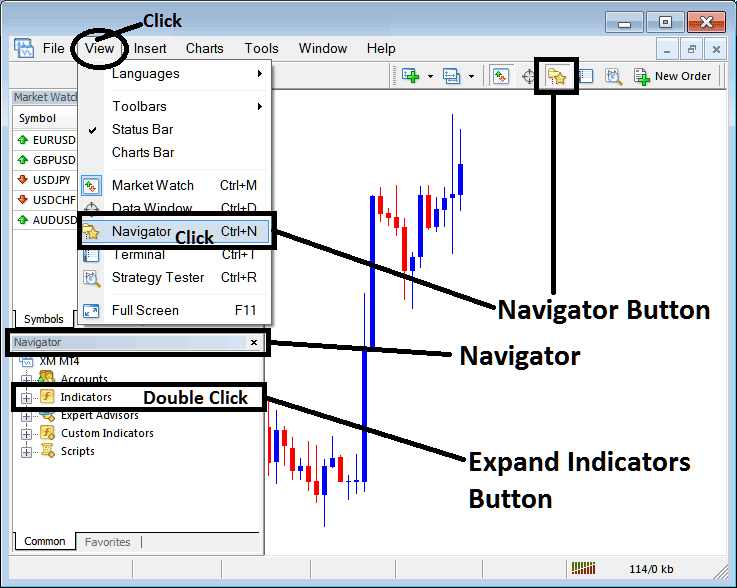
Step 2: Expand the Bitcoin Indicators Menu on the Navigator
Expand indicator menu by clicking expand(+) button mark (+) or double click "indicators" menu, after that, this button will then now appear as (-) and will now show as a list as shown below.
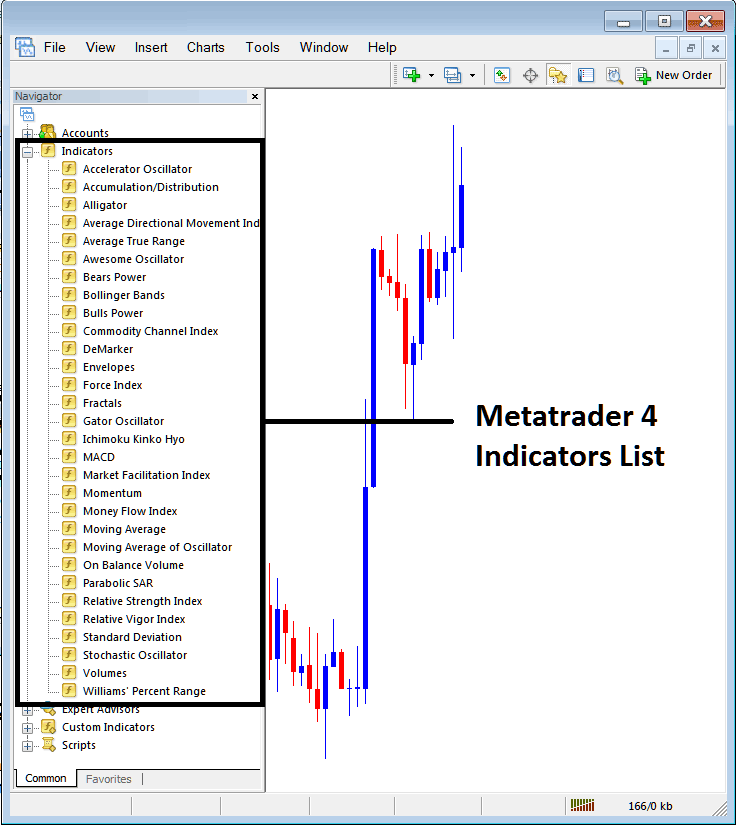
From Above panel you can then add any indicator that you want on btcusd crypto currency chart.
Setting ATR on BTCUSD Chart
Step 1: Choose the Average True Range button key in MetaTrader 4 list of technical indicators as illustrated below:
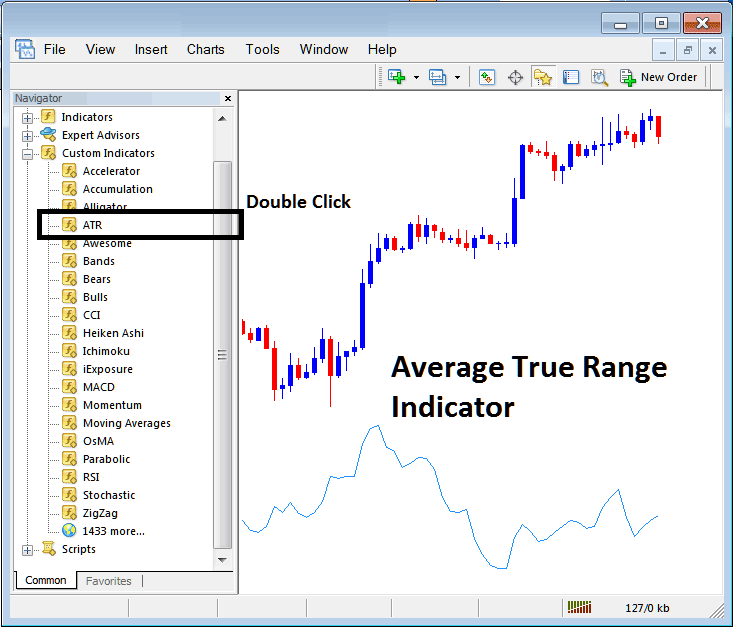
Step 2: Doubleclick the ATR Button Key, & click ok to attach the ATR on the btcusd chart as displayed and illustrated below:
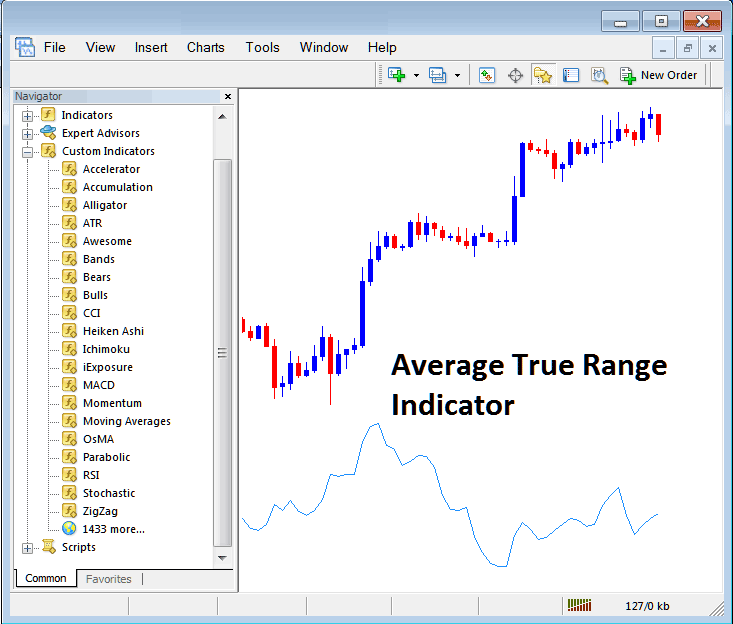
Edit Bitcoin Indicator Settings
To Change the Settings, rightclick on ATR, select properties settings & then edit properties of indicator using the pop up menu that appears and click ok button once you change the settings.
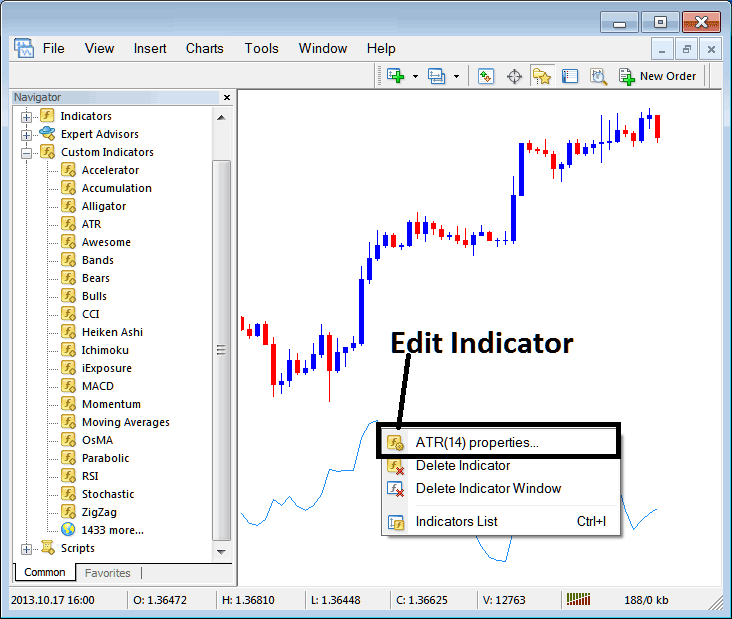
The following panel pop up pops up and Average True Range Technical Indicator settings can be edited from this window panel popup.
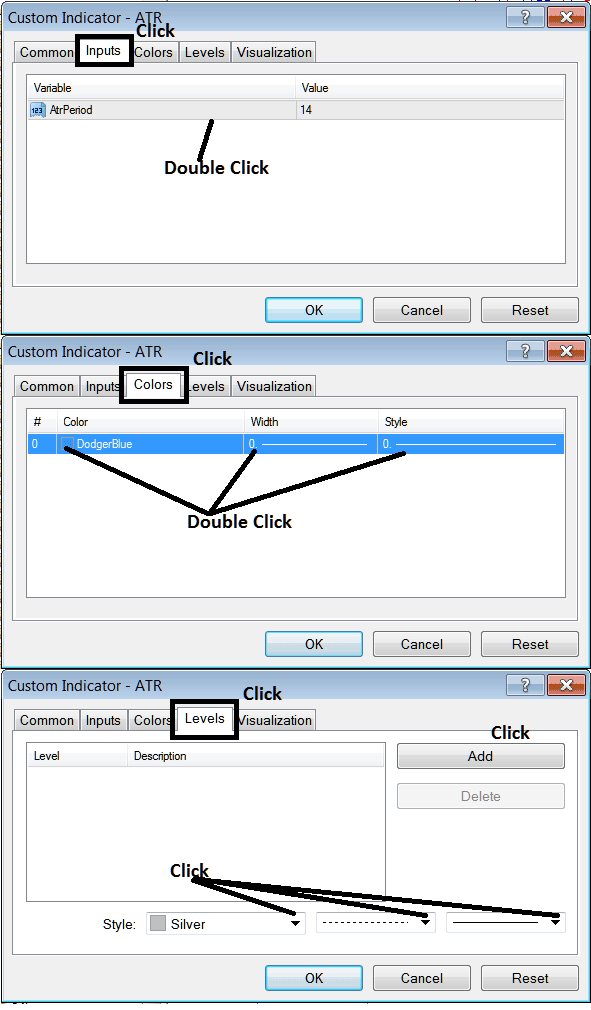
Study More Tutorials and Topics:
- How Can You Analyze & Login to MT4 Trading Software?
- 1 Minute BTCUSD Candle Times Trade
- How Can You Save a Profile of MT4 Bitcoin Charts in MT4 Platform?
- How Can You Draw Downwards BTC USD Trading Trendlines in MT5 Software Platform?
- How Can You Add MetaTrader 5 BTC USD Stochastic Indicator in MT5 BTC USD Chart in MT5 Software?
- How to Read Buy & Sell BTC USD Orders in MT4 Bitcoin Charts
- How Can You Analyze BTC USD Charts Analysis?


