Set Awesome Oscillator Indicator on Cryptocurrency Chart in MT4
This learn bitcoin trading tutorial will explain how to place the Awesome Oscillator on Bitcoin chart in the MT4 Platform. For Analysis: Analysis of Awesome Oscillator.
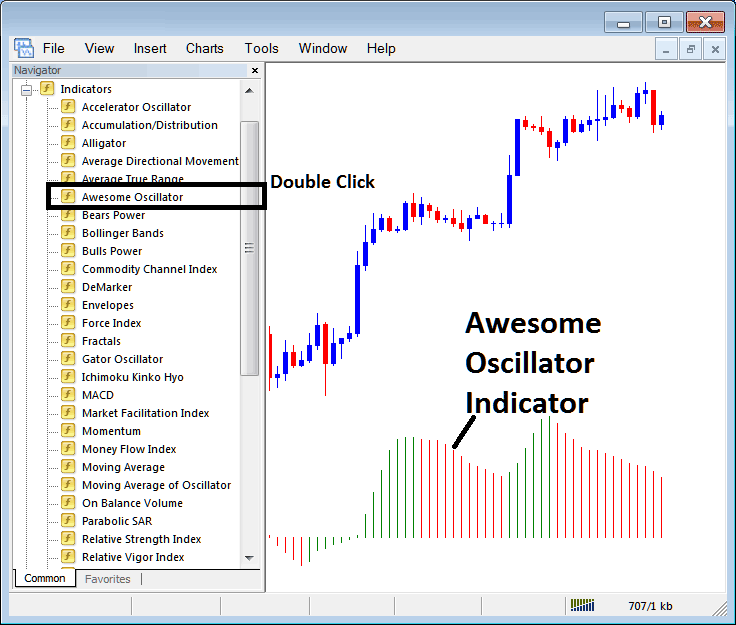
How to Place BTCUSD Indicators on MetaTrader 4 Charts
Step 1: Open The Platform Navigator Window
Open Navigator panel window as displayed and illustrated below: Navigate to the "View" menu (click it) and then choose "Navigator" window panel (click), or From Standard Tool-Bar click "Navigator" button or press key-board short-cut keys "Ctrl+N"
On Navigator panel, select 'Indicators', (Double-Press)
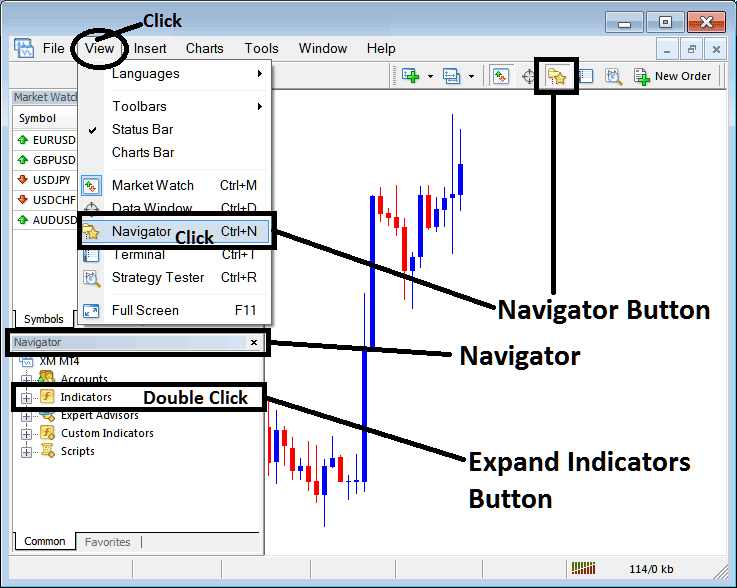
Step 2: Expand the BTCUSD Crypto Currency Indicators Menu on the Navigator
Expand indicator menu by clicking expand(+) button mark (+) or double click "indicators" menu, after that, this button will then now appear as (-) & will now show as a list as shown below.
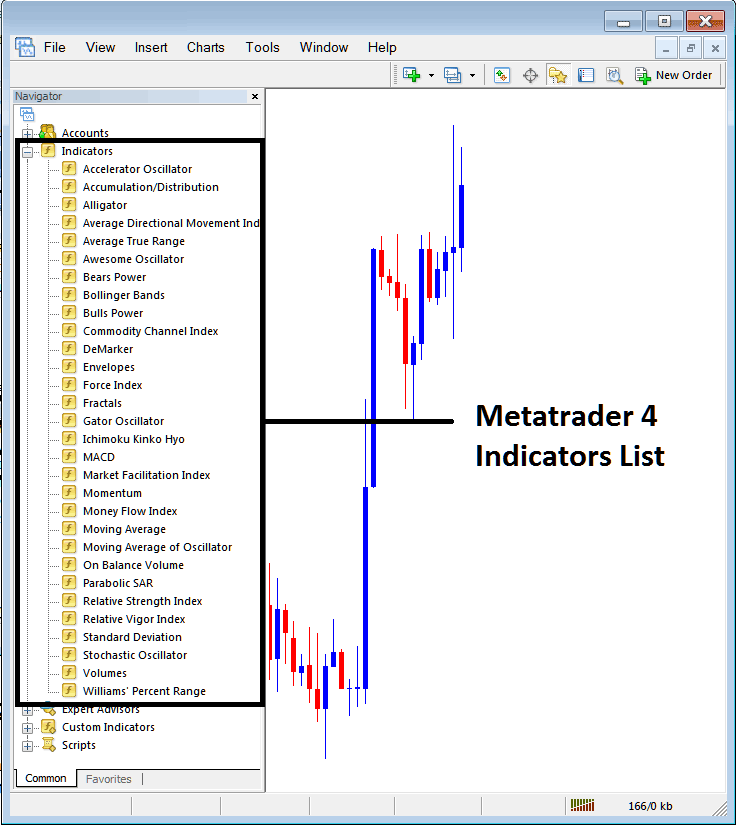
From Above panel you can then add any indicator that you want on chart.
Placing Awesome Oscillator Indicator
Step 1: Select the Awesome Technical Indicator button on the MT4 list of technical indicators as illustrated below:
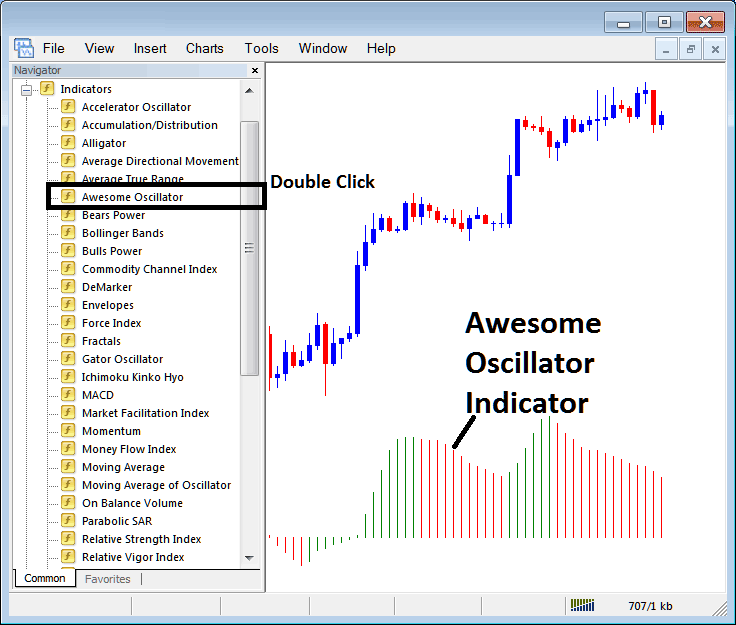
Step 2: Double click Awesome Technical Indicator Button Key, & click ok to attach the Awesome Indicator on the btcusd chart as displayed and illustrated below:
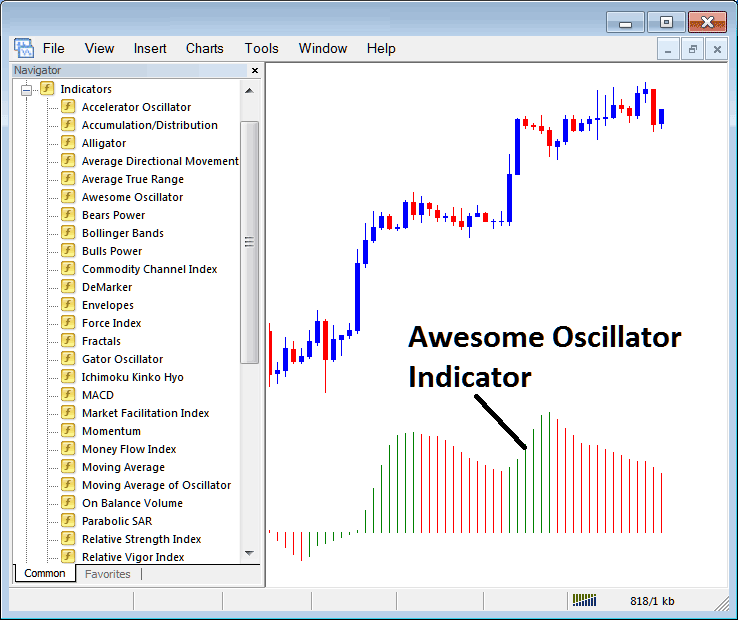
Edit Indicator Settings
To Adjust the Settings, rightclick on Technical Indicator, select properties settings & then edit property settings using pop-up menu which pops up & press ok button once you change the settings.
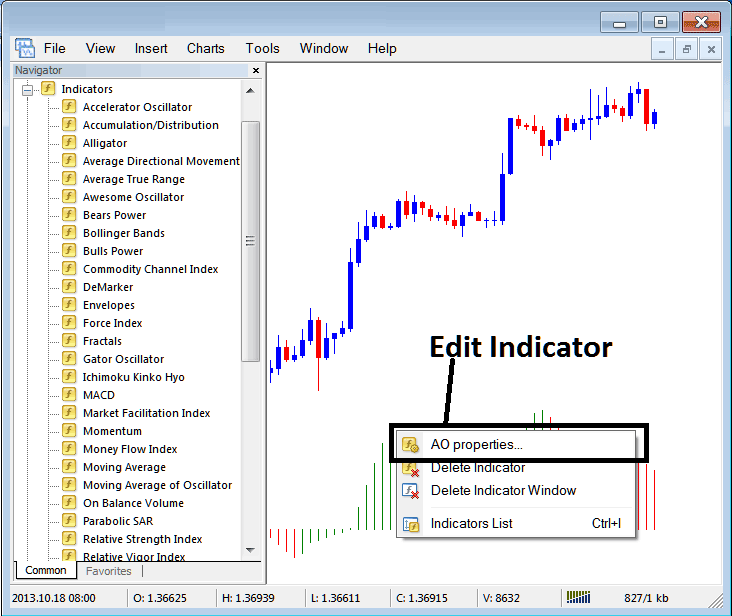
The following window pop up appears and the settings can be edited from this window pop up.
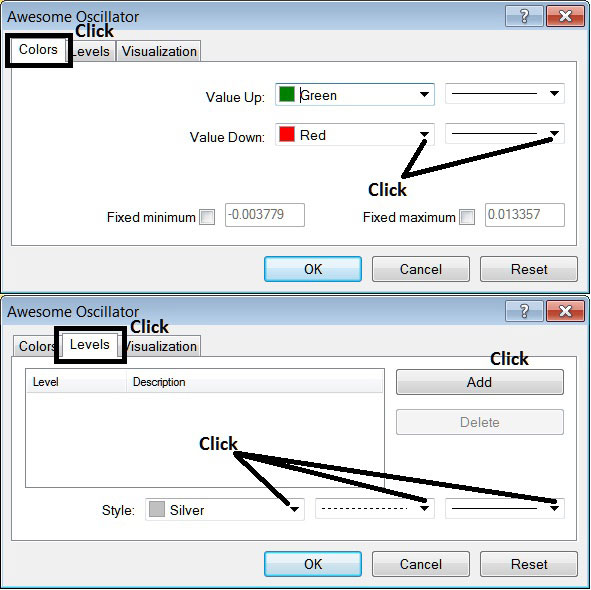
Get More Tutorials & Topics:
- How to Use BTCUSD MT4 App for Beginners
- Step by Step Tutorial for Opening Real Opening Account Procedure
- How to Trade a New BTCUSD Order in MT5 Android App Explained
- What Does BTC USD Mean?
- How to Load a Profile of MT4 BTCUSD Charts in MT4 Platform
- Chaos Fractals BTC USD Technical Indicator Analysis on Bitcoin Charts
- Bitcoin Trading MT5 Line Chart Described
- Trading Medium Market Movers !! illustrated
- How Can You Analyze MetaTrader 5 Downwards BTC USD Trendline MT5 Software?
- MT4 Technical Indicators for BTC USD Trading


