Adjusting Properties on Charts Menu in MetaTrader 4
The last menu item in the charts menu on the MT4 is the properties button. This button represents settings of the chart that is on the MetaTrader 4 workspace. The properties button on the charts menu is shown below.
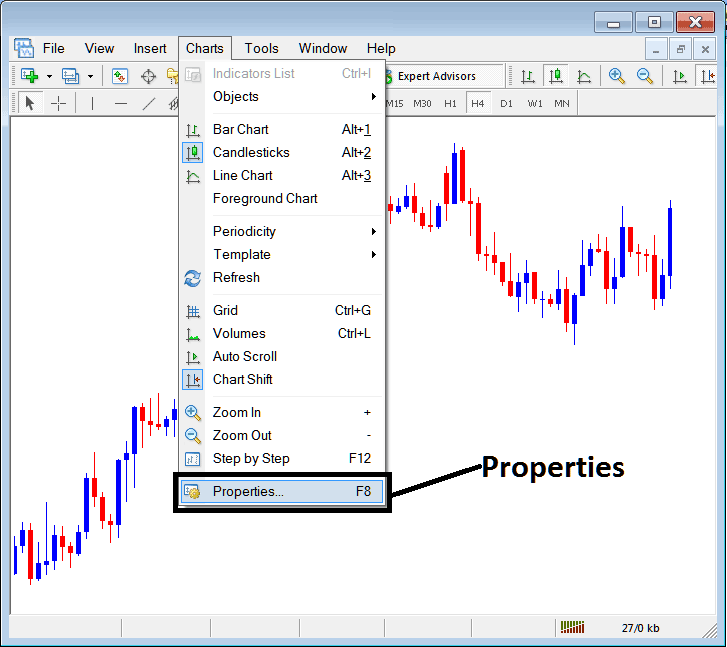
Properties Button Key in MetaTrader 4 for Editing Properties and Setting
BTCUSD Chart Properties
By pressing 'properties' button, following window pop up will appear displaying the various settings for the chart. The examples below show 2 examples with different parameters.
Example 1:
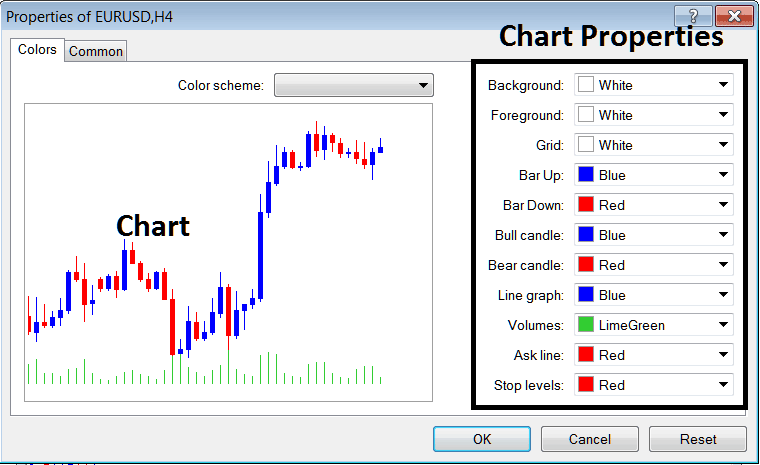
Example 2:
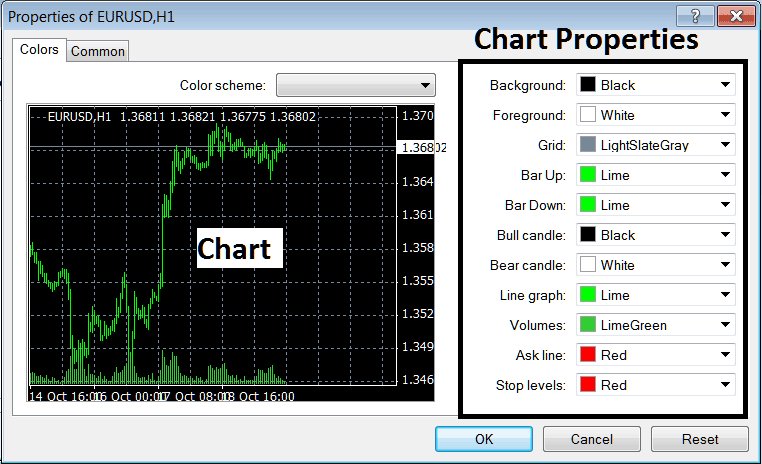
The following properties can be adjusted from the above menu:
- Back ground - change background
- Fore ground - change foreground, objects in the foreground
- Grid - place or remove the grid
- Bar Up - Color of bars, bullish bar
- Bar Down - Colour of bars, bearish bar
- Bull Candlestick - Color of candles, bullish candlestick
- Bear Candlestick - Color of candles, bearish candlestick
- Line Graph - Colour of Line
- Volumes - Setting of Volumes
- Ask Line - Setting of Ask Line
- Stop Levels - Setting of the Stop Levels Line
In the above two example these properties are different and thus the difference in appearance of these two different settings shown on preview windows above.
The Colour Scheme
The chart properties window panel also lists 3 color scheme as shown below that traders can load & these color schemes are the default pre saved color schemes of MetaTrader 4.
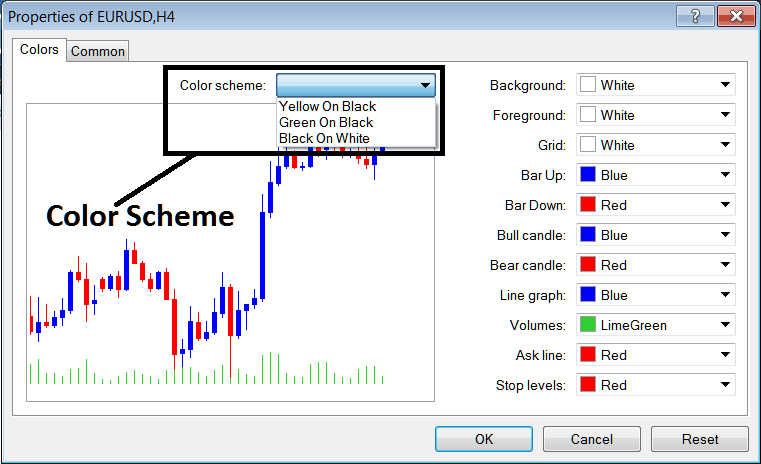
Candlesticks Setting
Common Settings
On properties window there's also next tab marked as "Common" as illustrated and shown below, this button key is for common settings.
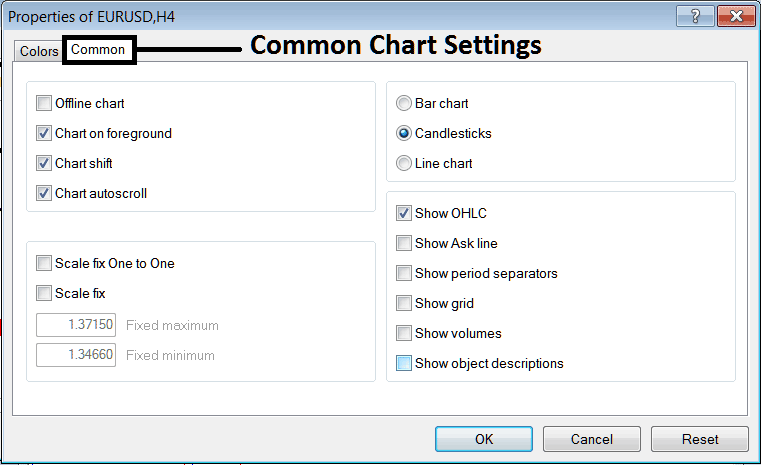
The following are Common Settings that can be activated or de-activated using this panel window:
Offline, foreground option, shift option & auto scroll properties can also be activated or deactivated from properties common settings option as illustrated above.
Type of chart can be chosen from this menu from the Options Bar, Candles and Line.
Show OHCL, Show ASK Line, Show Period Separators, Show Grid, Show Volumes and Show Object Description option can be activated or deactivated on this common settings option as shown above.
To learn & know more about the above setting or to find out what a particular option means or what it shows you can download the MT4 Platform & practice placing these object on charts & changing some of these properties and settings.
More Lessons & Courses:
- Parabolic SAR BTC/USD Indicator Trading Analysis on Bitcoin Charts
- How Can You Analyze Fibo Extension on MT5 Software Platform?
- Bitcoin Trading with BTC USD Candle Strategies Described
- McClellan Histogram BTC/USD Indicator Trading Analysis in BTCUSD
- Fibonacci Extension Levels on Bitcoin Chart Guide
- How to Read MetaTrader 5 BTC USD Charts Beginners Tutorial Course
- Money Management Strategy Trade Tutorial Guide
- MT4 Trading Software Course Tutorial, Online MT4 Trading Software Course Tutorial
- How to Trade Resistance & Support Levels in Day Trade
- How Can You Draw Bitcoin Trendlines for Day BTC USD?


