Indicators List on Charts Menu in MetaTrader 4
On the MT4 platform charts menu in the MT4 Bitcoin Software, the first option is the Chart Menu. The cryptocurrency indicators list is illustrated & shown below: however it is grayed out meaning that as a trader for now you cannot use this button, so the question is how to activate? - The button is shown & displayed below:
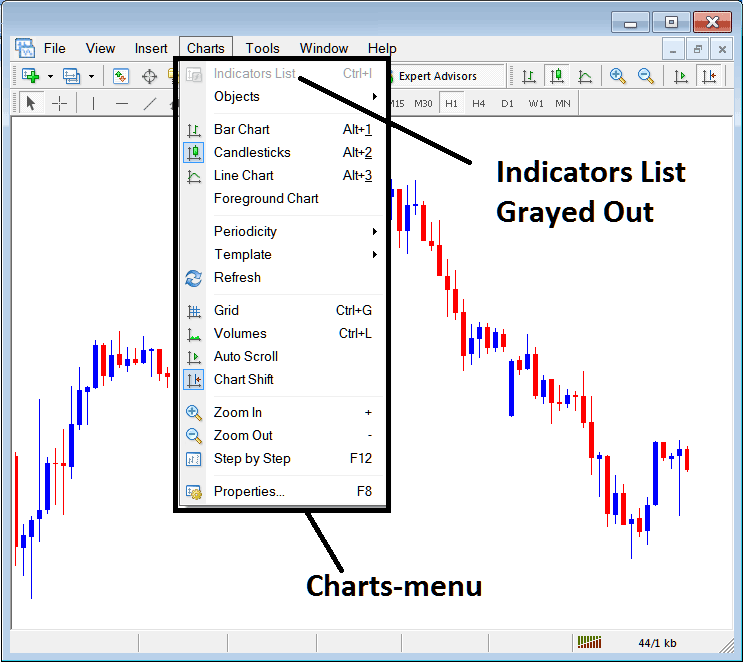
How to Add Technical Indicators to MT4 Chart Indicators Explained
This Cryptocurrency Chart Technical Indicators list will be activated once some technical indicators are placed on the chart, from the cryptocurrency example illustrated below the Cryptocurrency Chart Technical Indicators list button key has been activated as shown below once the moving average and RSI Bitcoin Indicators have been added on the charts as illustrated below:
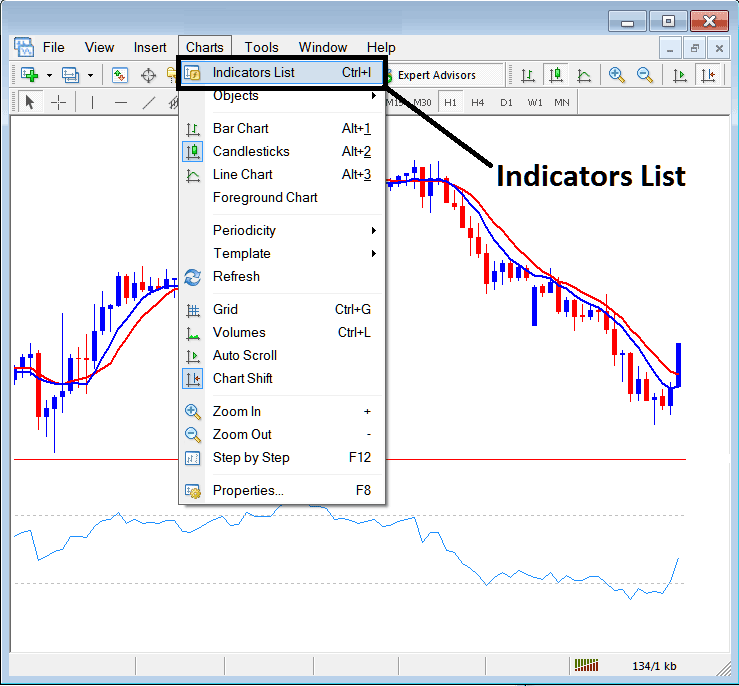
This option on MT4 is used to list all the MT4 technical indicators that have been placed on the chart. For example once you click the above button a pop up window will then appear listing all the indicators placed on the chart - Indicators Collection on MT4 Chart.
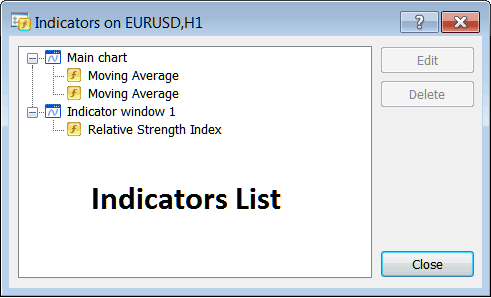
As a trader you can select any of the technical indicators listed here on these Indicators Collection and either edit the MT4 indicator or delete the MT4 indicator. To edit or delete select a single trading indicator and click the 'Edit' or 'Delete' button.
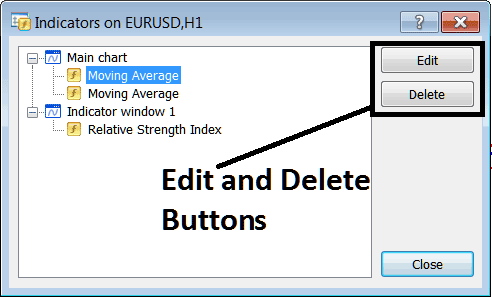
To Edit a MT4 Indicator, once you click edit button, then the following window will pop-up:
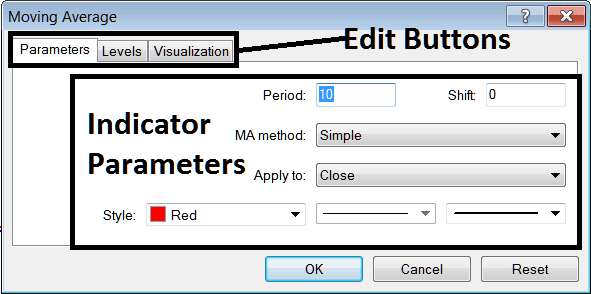
From the above Edit Buttons
- Parameters Button - Edit parameters of an MT4 indicator such as colour, line width, calculation method, & the number of bitcoin price periods used to calculate the MT4 indicator settings.
- Levels Button - Add a level, for example add overbought level at 80% & oversold level at 20% on RSI, by selecting the 'levels' button, then selecting the point 80 & click add, and repeat for point 20. (First Select The RSI cryptocurrency indicator to edit its settings)
- Visualization Button - Specify on which chart timeframe the MT4 technical indicator will popup on.
The second button is for 'Delete', if you want to delete one cryptocurrency indicator or many of them at once, just choose the one you want to delete and then press this button.
MetaTrader 4 Indicators - Bitcoin Indicators Explained - How to Add Technical Indicators to MetaTrader 4
Learn More Courses & Lessons:
- BTC USD Trade Apps
- How Do I Add Moving Average Oscillator Bitcoin Trading Indicator on Moving Average MA Indicator for BTCUSD Trade?
- MetaTrader 4 Volumes Trading Indicator Bitcoin Trading Indicators for Day Trading BTC USD
- Trade BTC USD Save an MetaTrader 4 Profile of BTC USD Charts
- Is a Double Tops Chart Pattern a Bullish or Bearish Pattern?


