Inserting Line Studies Tools on the MT4 Trading Software
The next option on Insert menu within MT4 bitcoin platform is Line Studies Button. These tools are used to insert and draw bitcoin trendlines or to place various analysis tools on Bitcoin charts. This button is depicted below:
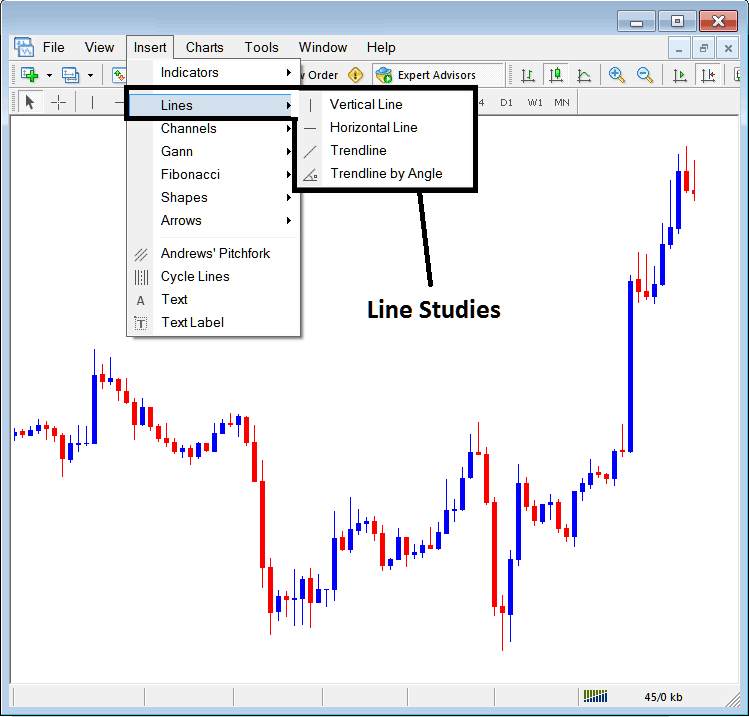
Line Studies on MT4
The button can be used to insert the following on the Bitcoin charts:
- Vertical Line
- Horizontal Line
- Bitcoin Trend Line
- Bitcoin Trend by Angle
A trader may need to draw any of these line studies on Bitcoin charts for different purposes: each line study will be placed on the chart depending on the type of analysis that a trader want to achieve.
Vertical Line
This is set on Bitcoin chart when a trader wants to mark a particular point in a chart, maybe to mark the time they bought bitcoin or sold bitcoin crypto. To insert this vertical line on Cryptocurrency chart, a bitcoin trader will open the insert menu, as illustrated above, then click on the 'Vertical Line' option - to choose this, cursor will also change to show vertical line icon and then select the point on the Bitcoin chart where you as a trader want to draw this line.
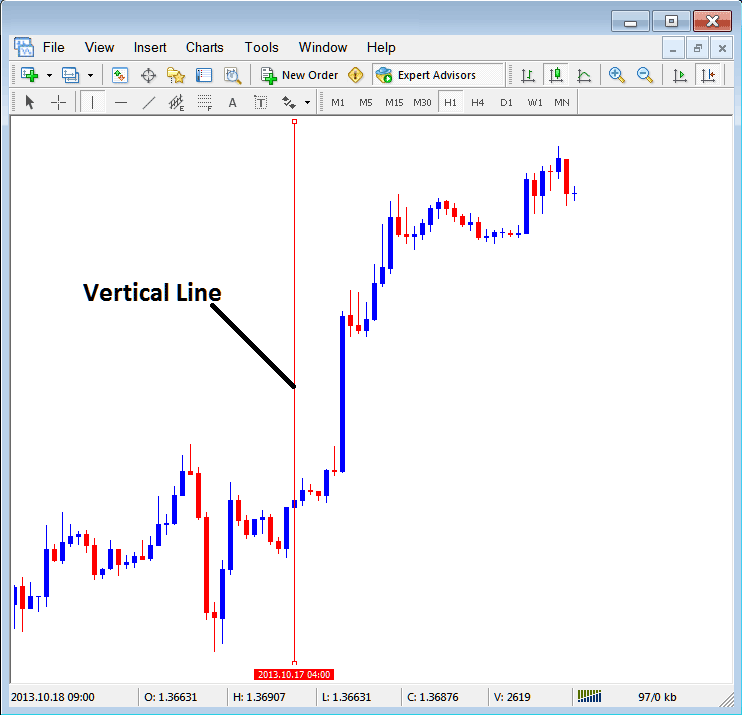
Insert a Vertical To a Bitcoin Chart on MT4
Horizontal Line
On the MetaTrader 4 Bitcoin trade platform, this line is set on Bitcoin chart so as to mark a resistance level or a support level on the chart. The horizontal line can be drawn by selecting its button key within insert menu and then pressing on the level where you as the trader want to place it.
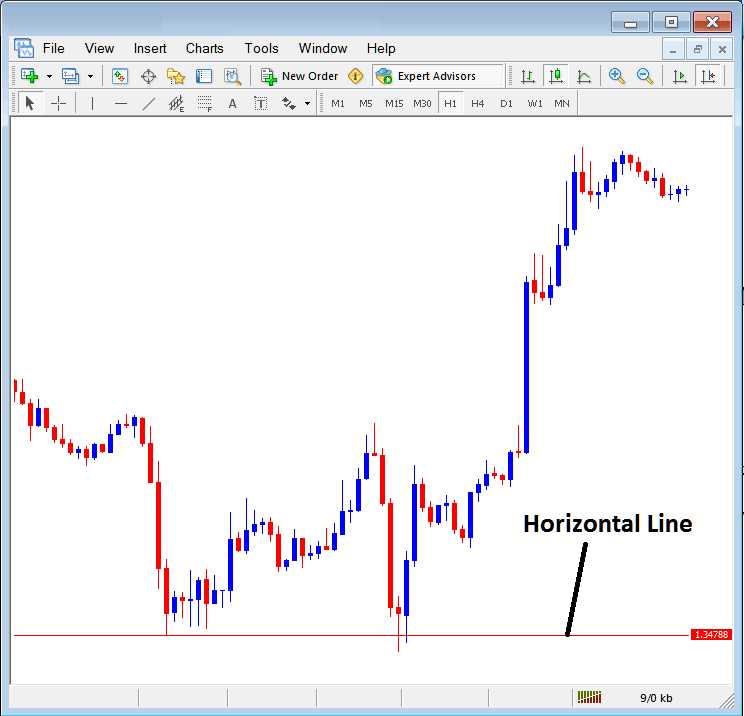
Drawing a Horizontal Line on MT4
On the cryptocurrency example above this horizontal line is drawn at bitcoin price support level, the bitcoin price bounces up the second time that it gets to this point. Bitcoin trend then changes to upwards bitcoin trend direction.
Bitcoin Trend Line
This is one of the most commonly used analysis tool in bitcoin trading. To draw this bitcoin trend line a btc/usd trader can access this button from the insert menu. An upward bitcoin trend line in MT4 is shown below.
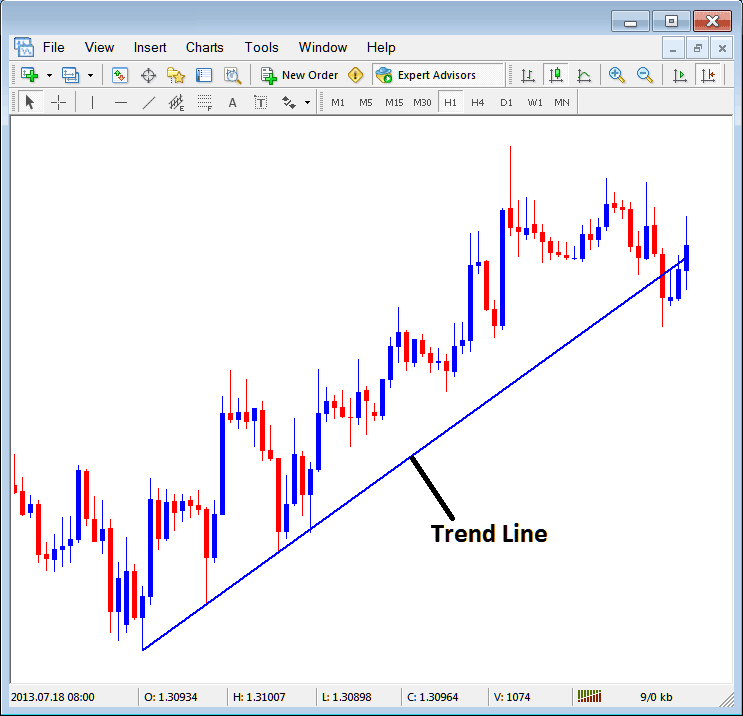
Bitcoin Trend Line Drawn on MT4
To draw a btcusd crypto currency trendline a trader has to have two points and join these points with the bitcoin trend line and then extend it as shown above.
One can draw this bitcoin trend line for either an upward btcusd crypto currency trend direction or downward bitcoin trend direction
Bitcoin Trend Line by Angle
Next option is to draw a bitcoin trend by angle, this one resembles the ordinary bitcoin trendline shown above, only that in addition it will show the angle at which the bitcoin trend line is slanting which many trade transactions may use as a signal & specify to only trade if the angle is more than 30 degrees.
Customizing
As a trader you might want to change the formatting of a specific item for example let use the "Bitcoin Trendline" study, if you want to edit its properties then you can select it by doubleclicking on it, then right-click the it & the following menu will show.
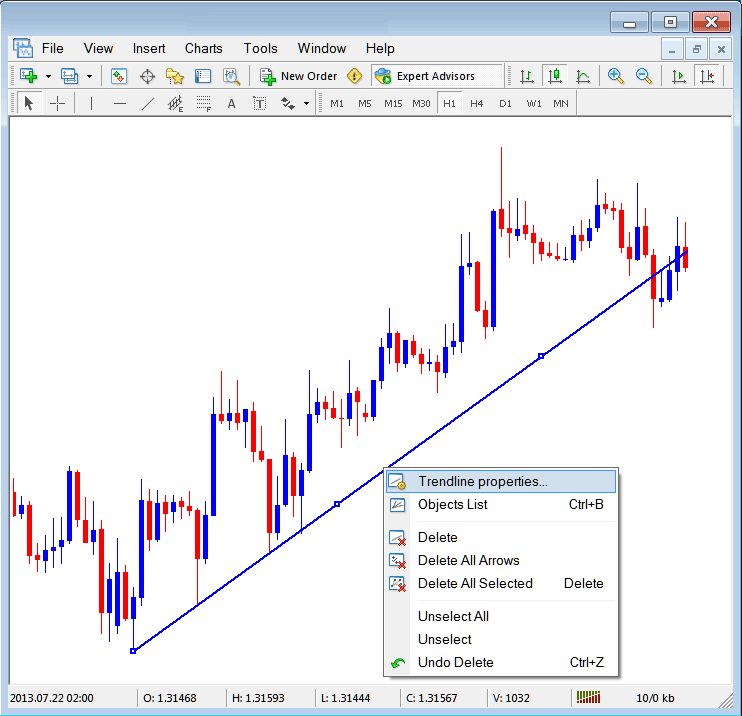
Changing
Common Properties
After the above menu pops up (Note the bitcoin trend line has three square points which you can click & drag with your mouse to adjust it to another point using these three squares), select the first option only "Bitcoin Trendline Properties", the following pop-up window panel will pop-up.
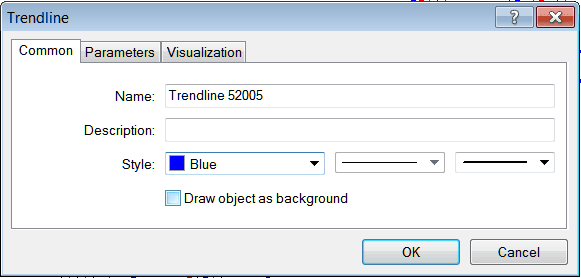
From this menu one can rename the bitcoin trend line, give it a explanation, change the style color to another color using the down arrow next to the color named "Blue" above or change the width property by selecting a different style from the 2 drop-down arrow buttons next to the colour button, and then select okay.
Other options are marked "Parameters" and "Visualization"
Parameters
On the parameter, tick/untick the option marked as "Ray", this will extend/unextend the btcusd crypto currency trend line up to the point where you've chosen. Download MetaTrader trading platform to learn what this we're talking about.
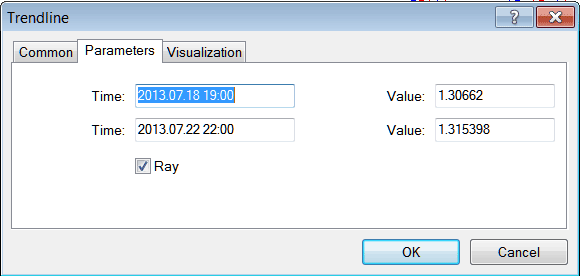
Visualization
Visualization is used to choose whether the line is displayed on all timeframes or only shown on a select few timeframes that a trader can choose and select from this option as shown below.

Customizing Tools MT4 Studies
More Topics and Courses:
- Best Mini BTC/USD Account Brokers for BTC USD Trading Beginners
- How to Trade Buy Limit BTC USD Order in BTCUSD Trading
- How to Save a MetaTrader 4 Charts Profile on MT4 Platform
- Buy Sell BTC USD Trading Signal Trading Indicators MetaTrader 4 Platform
- How Can You Analyze Bullish Bull Flag Chart Patterns Analysis?
- Best Moving Average MA Crossover for BTC USD Swing Trading
- BTCUSD Support Resistance Levels in Bitcoin Charts
- How Can You Predict BTC USD Trend Reversal Signals?
- How Can You Trade Fibonacci Pullback Trading Indicator?
- Identifying Up Trends in Bitcoin Trading


