Place MACD Bitcoin Indicator on Chart in MT5
MT5 Bitcoin Software - MACD Bitcoin Indicator on a Bitcoin MT5 chart in the MT5 Software. For Analysis: Bitcoin MT5 Technical Indicator Technical analysis of bitcoin MACD.
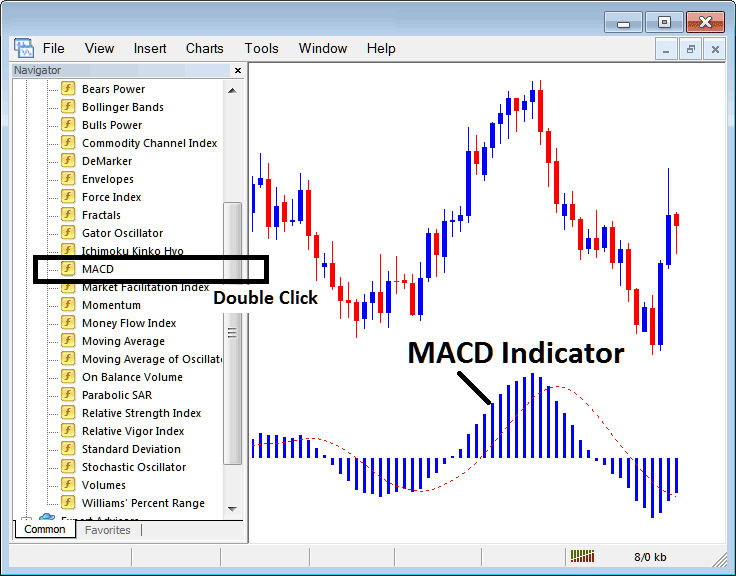
How to Place MT5 BTCUSD Indicators on MetaTrader 5 Crypto Charts
Step 1: Open The Platform Navigator Window
Open Navigator window panel as shown and illustrated below: Navigate to the 'View' menu (click it) & then choose 'Navigator' window panel (click), or From Standard ToolBar click 'Navigator' button or press key-board short-cut keys 'Ctrl+N'
On the MetaTrader 5 Navigator window, choose "Indicators", (Double Click)
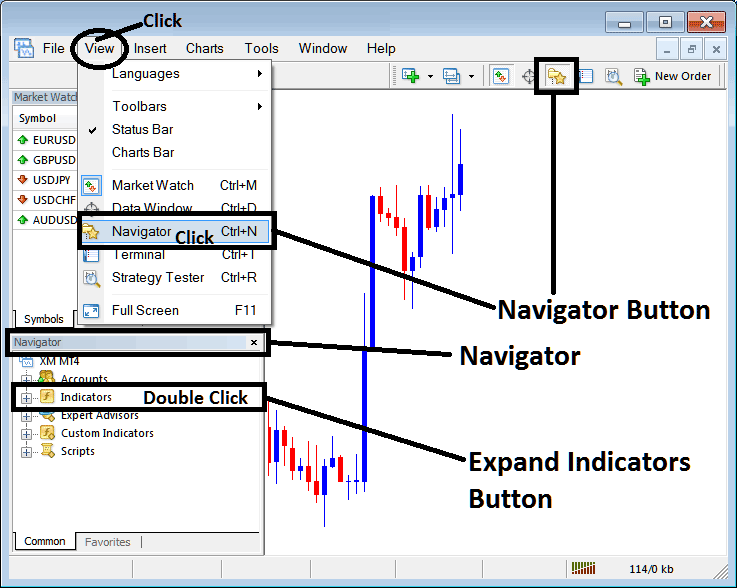
Step 2: Expand the MT5 Crypto Indicators Menu on the Navigator
Expand expand + button (+) or doubleclick 'indicators' menu, after this the MT5 button will then appear as (-) & will now show a list as shown below.
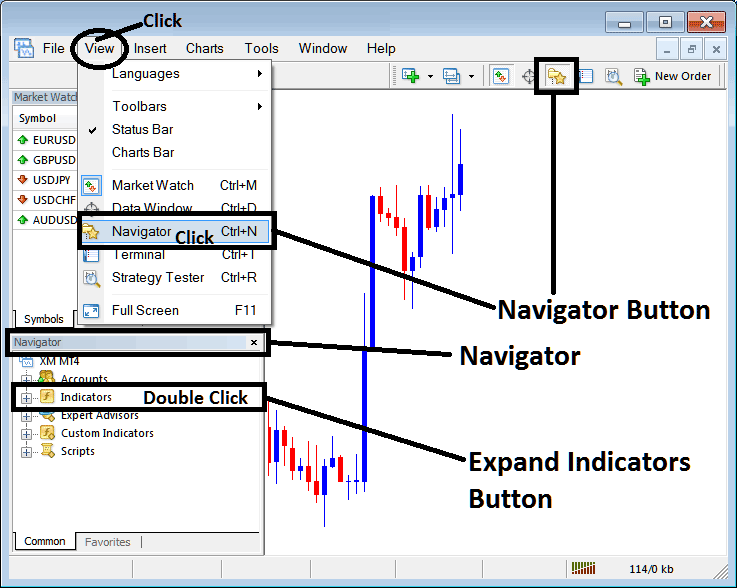
From Above panel you can then add any MetaTrader 5 indicator that you as a trader want in the MT5 bitcoin crypto currency chart.
Setting MACD on BTCUSD Chart
Step 1: Select the MACD button on the MetaTrader 5 list of technical indicators as shown below:

Step 2: Double-click MACD Button, and click ok button to add technical indicator to the chart as shown below:
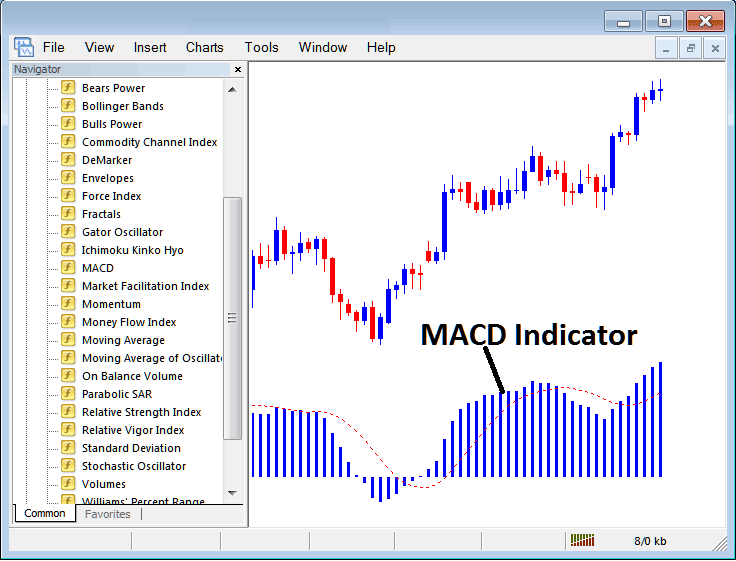
Edit Indicator Settings
To Change the Settings, right click on MACD Crypto Indicator, select properties settings and then edit property settings using pop-up menu which pops up & press ok button once you change the settings.
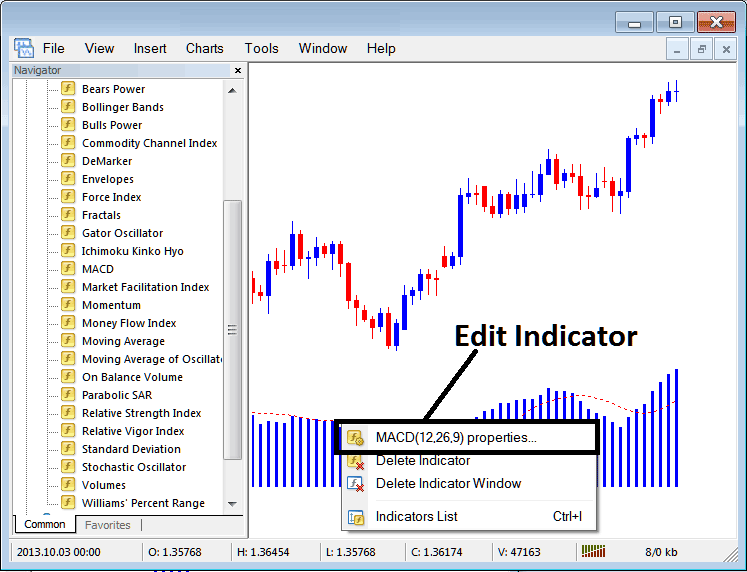
The following window pop up appears & MACD Technical Indicator settings can be edited from this pop-up window.
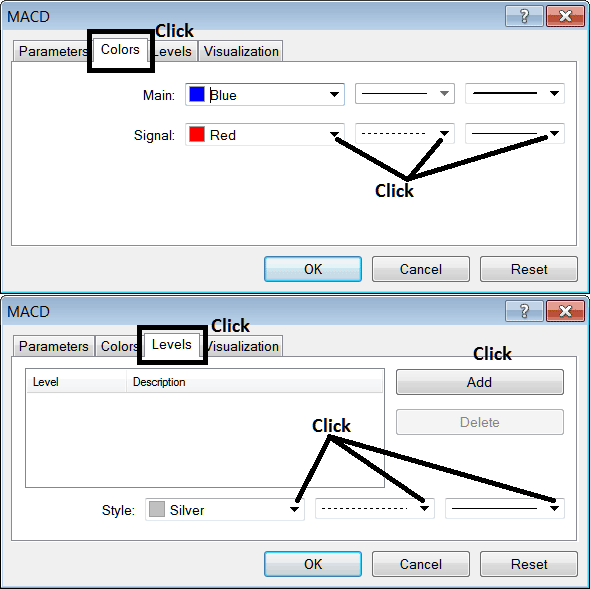
Study More Courses and Lessons:


