Bitcoin Indicators Insert Option on MetaTrader 4 Insert Menu
MT4 indicators, MT4 Indicators can be found on Insert Menu as a first option.
These best MT4 Indicators option has a pop right button which shows the list of all the MetaTrader 4 technical indicators under this option as shown below.
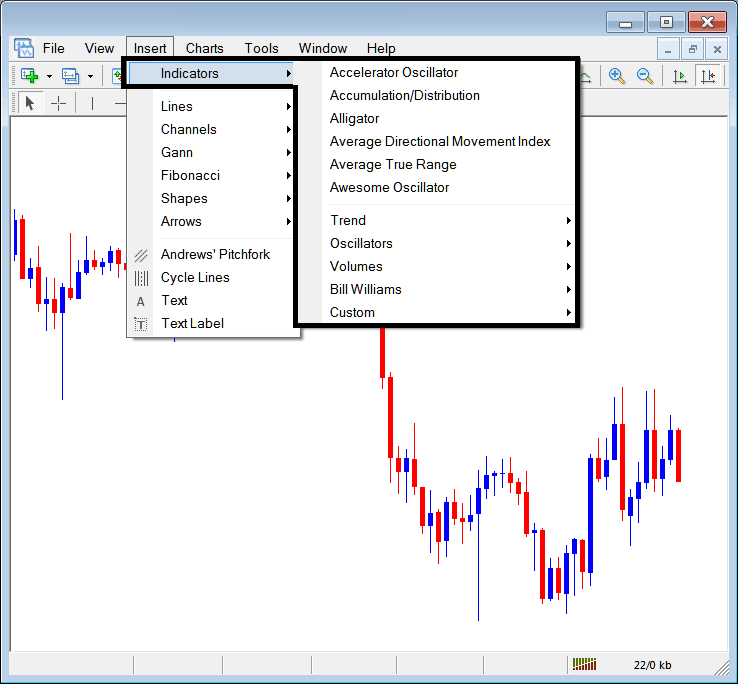
The best MT4 cryptocurrency indicators list is shown below as a pop-up menu, at the top is a list of the MT4 indicators most popularly used within the MetaTrader 4 platform by the traders that are using this MT4 software. This MetaTrader 4 bitcoin crypto currency trading indictors list, which vary from software to trading platform depending on the bitcoin software being used.
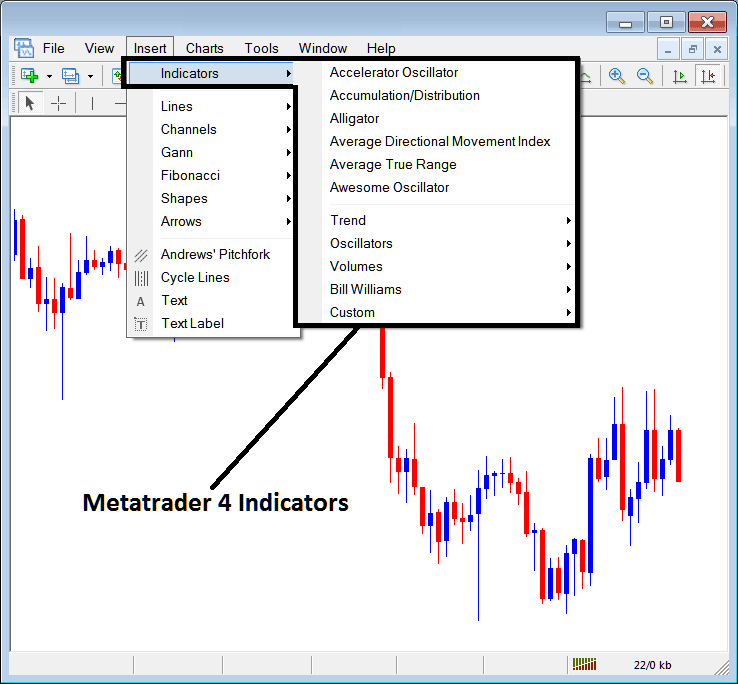
Best MT4 Indicators List
On the above examples the most oftenly used MT4 Indicators, these are:
- Accelerator Oscillator Technical Indicator
- Accumulation/Distribution
- Alligator
- ADX
- ATR Technical Indicator
- Awesome Oscillator Technical Indicator
BTCUSD Crypto Trend Based
These are illustrated below:
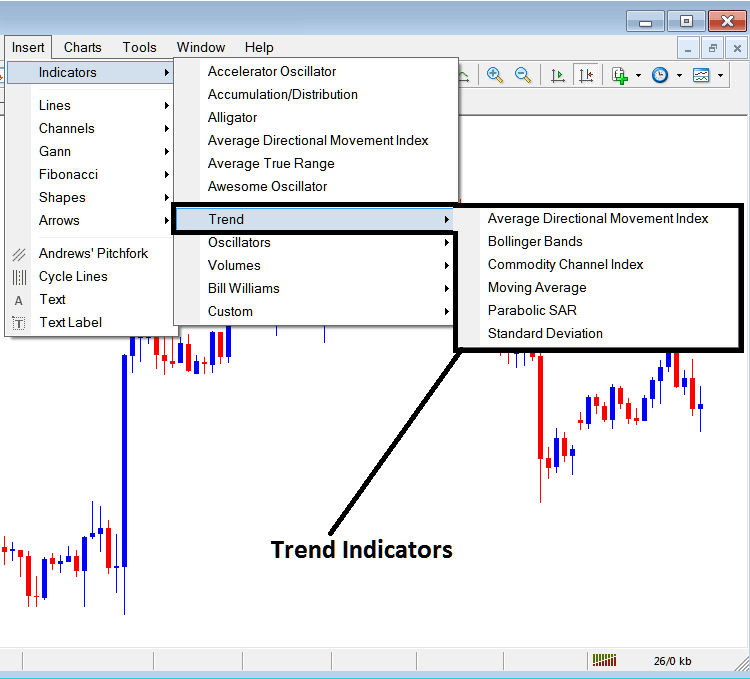
These are:
- ADX
- Bollinger Band
- Commodity Channel Index
- MA Indicator
- Parabolic SAR
- Standard Deviation
The Bitcoin Crypto Currency Trend Based Technical Indicators will basically show the general direction of the market. These bitcoin trend technical indicators will either move up-ward in an up-ward bitcoin trend or downwards in a downwards trend. (Or Sideways no direction /no bitcoin crypto currency trend).
A trader will therefore trade with direction that's the same as that indicated by these bitcoin crypto currency trend following technical indicators.
Oscillators Trading Indicators
These Oscillators are shown and portrayed below:
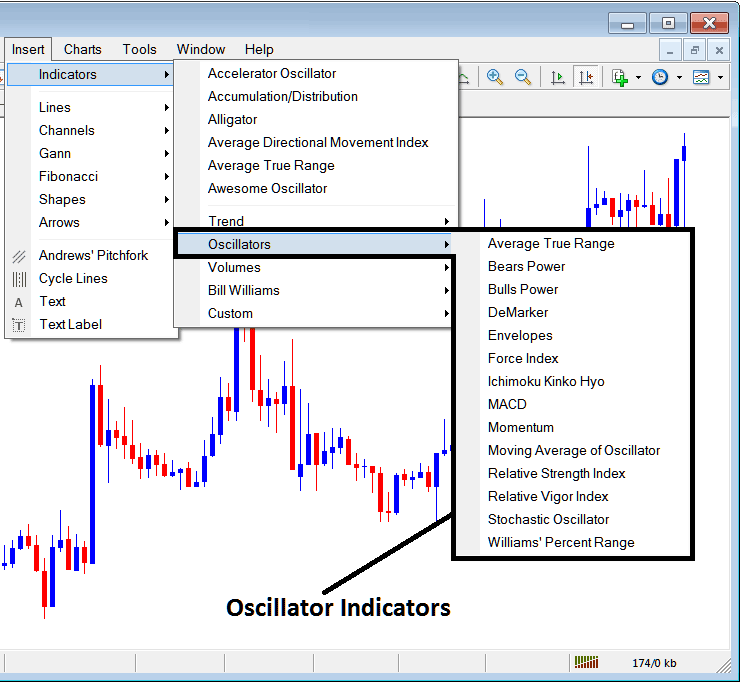
These BTCUSD Crypto Indicators are:
- ATR Technical Indicator
- Bears Power
- Bulls Power
- DeMarker
- Envelopes
- Force Index
- Ichimoku Kinko Hyo Indicator
- MACD
- Momentum
- Moving Average of Oscillator
- RSI
- RVI
- Stochastic Technical Indicator
- William’s Percentage Range
Volume Based
These are illustrated below:
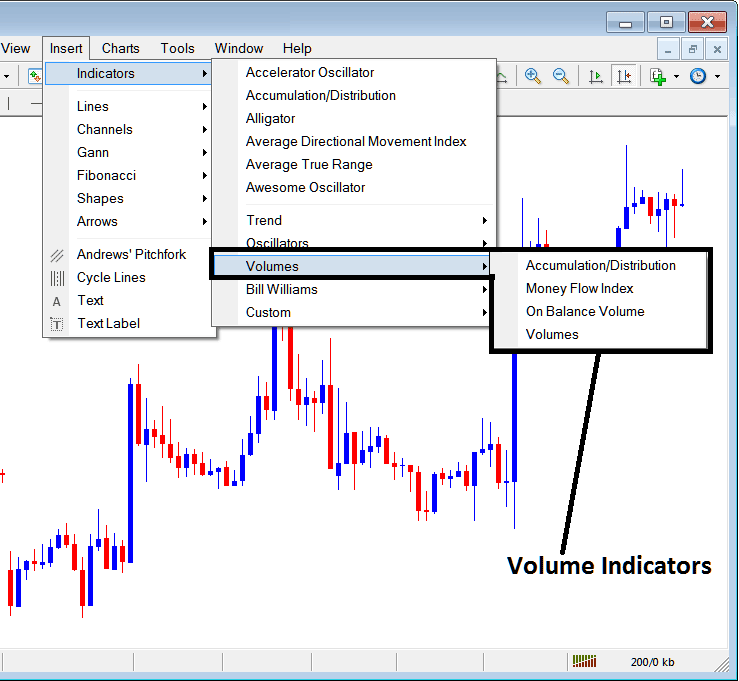
These bitcoin crypto currency volume trading indicators are:
- Accumulation/Distribution
- Money Flow Index
- On Balance Volume
- Volumes
Bill Williams
The MetaTrader 4 Bill Williams Crypto Indicators are shown below, these were created by Bill William therefore their grouping as Bill William:
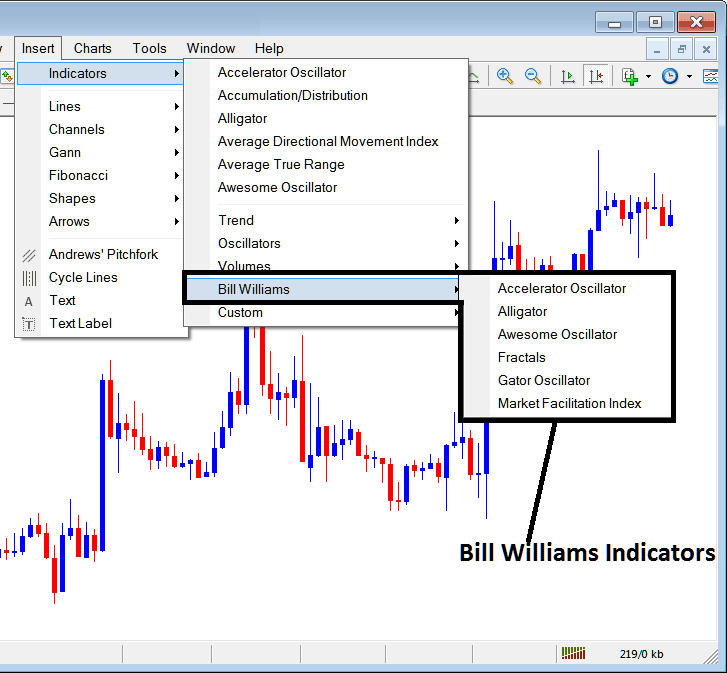
The Bill William Indicators are:
- Accelerator Oscillator Indicator
- Alligator
- Awesome Oscillator Technical Indicator
- Fractals
- Gator Oscillator Indicator
- Market Facilitation Index
Cryptocurrency Custom Indicators
These trading custom indicators are illustrated & displayed below,
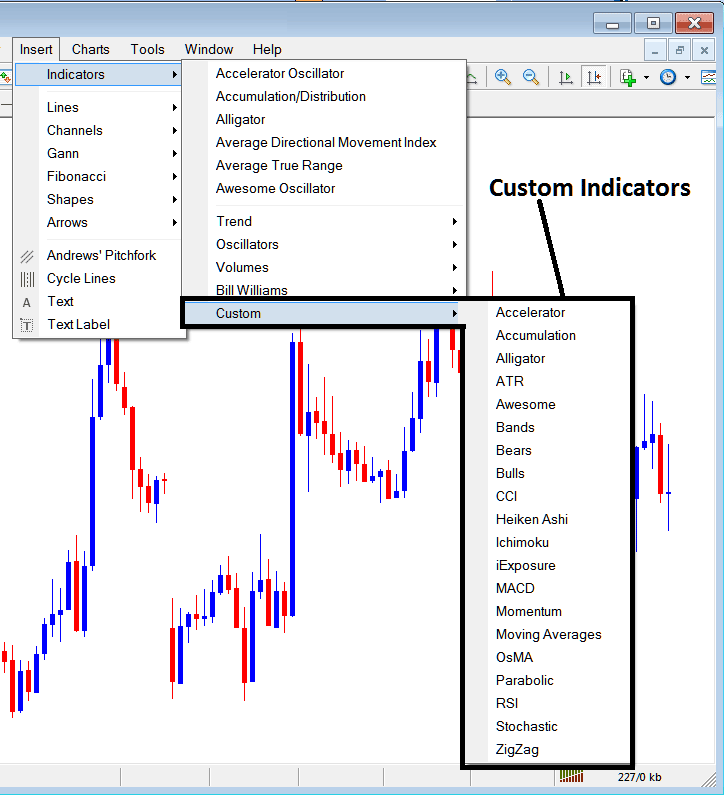
The Custom Technical Indicators are:
- Accelerator
- Accumulation
- Alligator
- ATR
- Awesome Oscillator Technical Indicator
- Bollinger Band Indicator
- Bears Power
- Bulls Power
- CCI
- Heikin Ashi
- Ichimoku Kinko Hyo Trading Indicator
- iExposure
- MACD
- Momentum
- MAs Bitcoin Crypto Indicator
- OsMA
- Parabolic SAR
- RSI
- Stochastic Technical Indicator
- Zigzag
SubMenu, within MetaTrader 4 Indicators Insert Menu can be used to place these MT4 Indicators on a chart by selecting & then clicking on the MT4 Cryptocurrency Chart Indicator to place it on the bitcoin chart.
Once you click on an MT4 bitcoin technical indicator the following pop up will then pop-up:
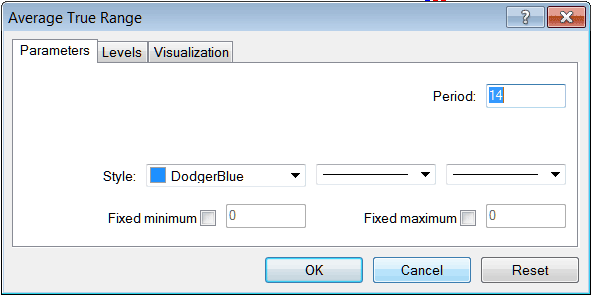
You can just click 'OK' button to place MetaTrader 4 Indicator on the bitcoin chart.
You also can change a few MetaTrader 4 Indicators setting, for example in the above MetaTrader 4 Indicator you can set the colour style to blue, change the line width and change the period used to calculate the MT4 Indicator parameters.
A level also can be added by selecting 'Levels' button key as shown & displayed below:
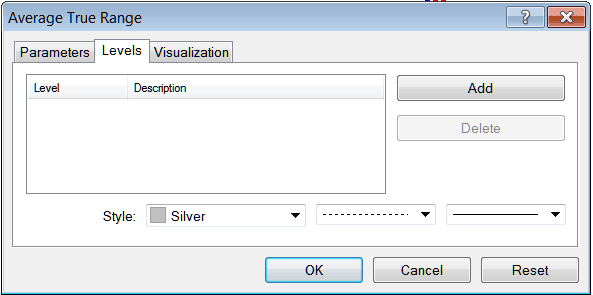
To add a level on a MT4 cryptocurrency indicator, just click the add button & choose the level where you want to add this levels, normally this is set as a digit. Color of the level can also be changed on the style button marked silver along with format of the line & the width of the line.
The next button illustrated below, visualization button is used to figure out which crypto chart timeframe the MT4 technical indicator should pop up on:
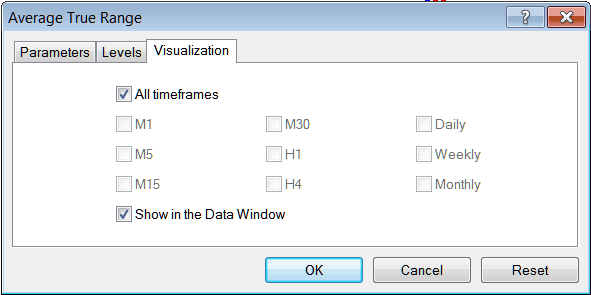
By default a bitcoin MT4 indicator is set to appear on all the crypto chart timeframes, but you can uncheck the "All Time-frames" option & choose fewer crypto chart time frames where you want the MT4 cryptocurrency indicator to appear on, for example by selecting only the M15, 1H & H4, this way it won't appear on any other chart apart from these three crypto time frames - to have it show on all crypto chart time frames just check the "All Time-frames" option. - Learn MT4 Cryptocurrency Indicators PDF Tutorial - Indicators MT4 Bitcoin Platform
Learn More Topics & Tutorials:
- Bollinger Bands BTCUSD Trading Indicator Analysis in BTC USD
- How to Analyze BTC USD Charts on BTC USD Platform Software Explained
- MACD Classic Bullish Trading Divergence vs MACD Classic Bearish Trading Divergence
- How Do I Add Accelerator Oscillator on BTC USD Chart in MetaTrader 4 Platform?
- How to Analyze MetaTrader 4 BTCUSD Platform Software Tutorial Chart Analysis Beginners Guide
- How to Use MetaTrader 4 Bitcoin Trade Demo Practice Account
- MetaTrader No Connection MetaTrader 4 Connection Bars
- Commodity Channel Index, CCI BTC/USD Trading Indicator Analysis
- Procedure for Register Bitcoin Account Procedure of Register Bitcoin Account
- How to Open MetaTrader 5 Real BTC/USD Account in MetaTrader 5 Explained


