Place Stochastic Oscillator Technical Bitcoin Indicator on Cryptocurrency Chart on MT4
This Tutorial will explain how to place the Stochastics Indicator on a Bitcoin Chart in the MT4 Software. For technical analysis: Technical analysis of bitcoin trading Stochastic Oscillator.
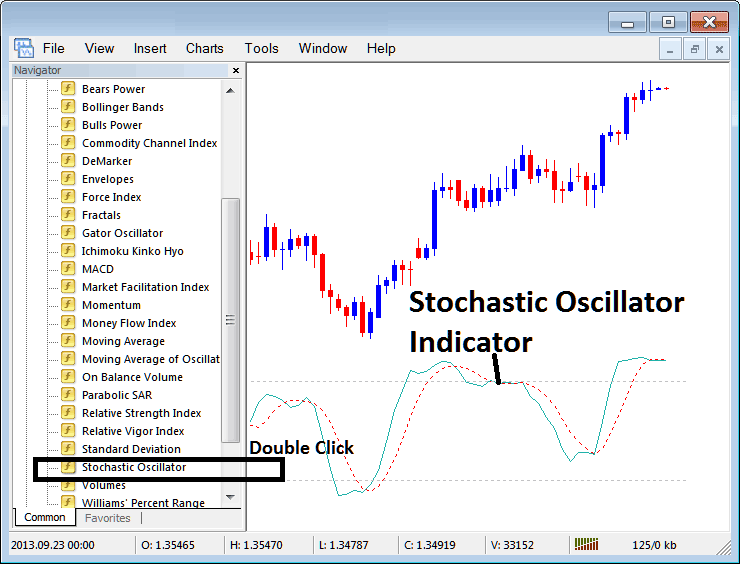
How to Place BTCUSD Crypto Currency Trading Indicators on MetaTrader 4 Charts
Step 1: Open The Platform Navigator Window
Open Navigator panel window as displayed and illustrated below: Navigate to the "View" menu (click it) and then choose "Navigator" window panel (click), or From Standard Tool-Bar click "Navigator" button or press key-board short-cut keys "Ctrl+N"
On Navigator panel, select 'Indicators', (DoubleClick)
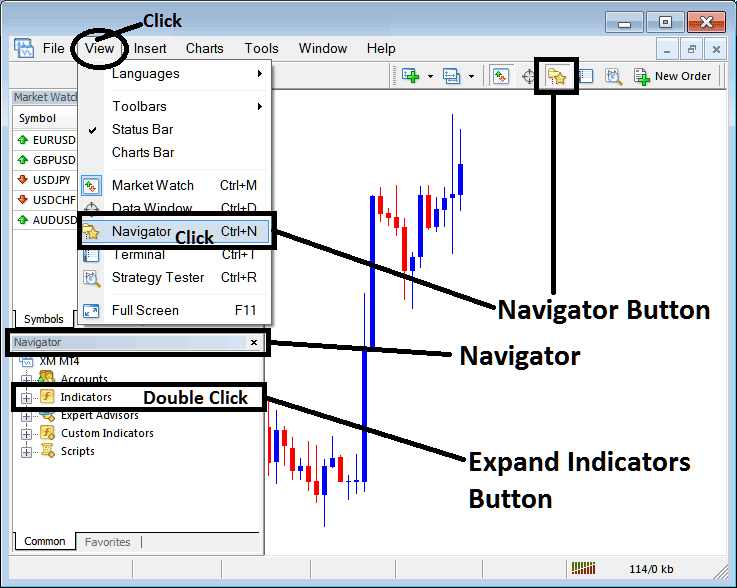
Step 2: Expand the Bitcoin Indicators Menu on the Navigator
Expand menu by clicking expand + button mark (+) or doubleclick the "indicators" menu, after this the button will then now appear as (-) & will now be shown as a list as shown below.
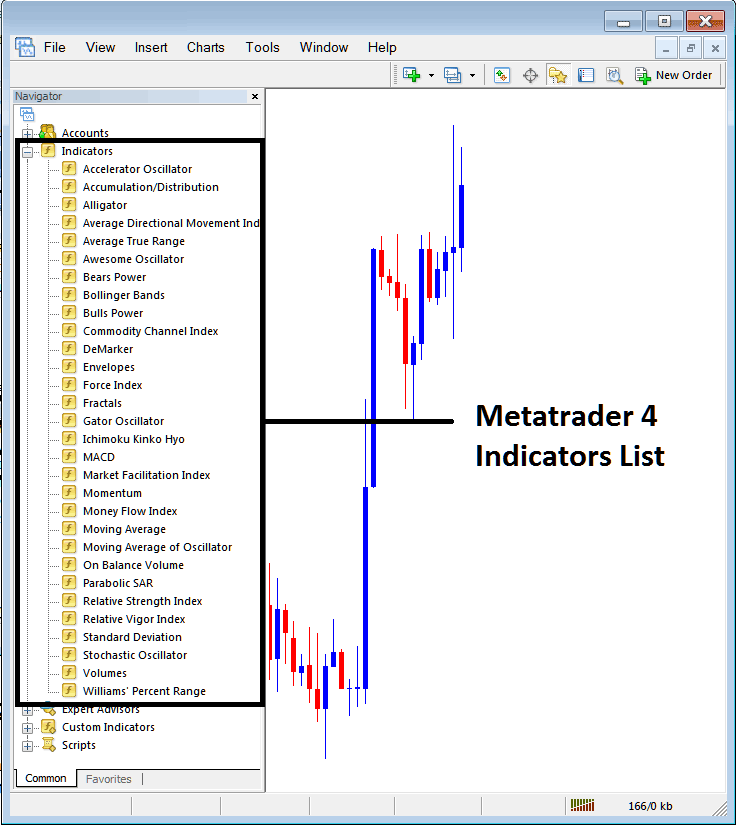
From Above window you then can add any indicator that you want on BTCUSD Crypto Currency chart.
Placing Stochastic Technical Indicator on Chart
Step 1: Choose the Stochastic Oscillator Technical button key in MT4 list of technical indicators as illustrated below:

Step 2: Doubleclick the Stochastic Technical Indicator Button Key, and click ok to place the trading indicator onto the chart as shown below:
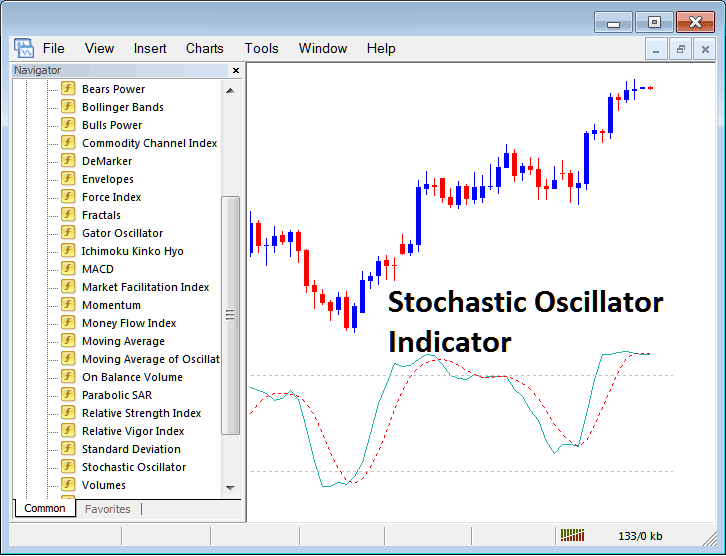
Edit Indicator Settings
To Adjust & Change Settings, rightclick on the Trading Indicator, choose properties settings and then edit settings setting using the popup menu which pops up and then click okay b
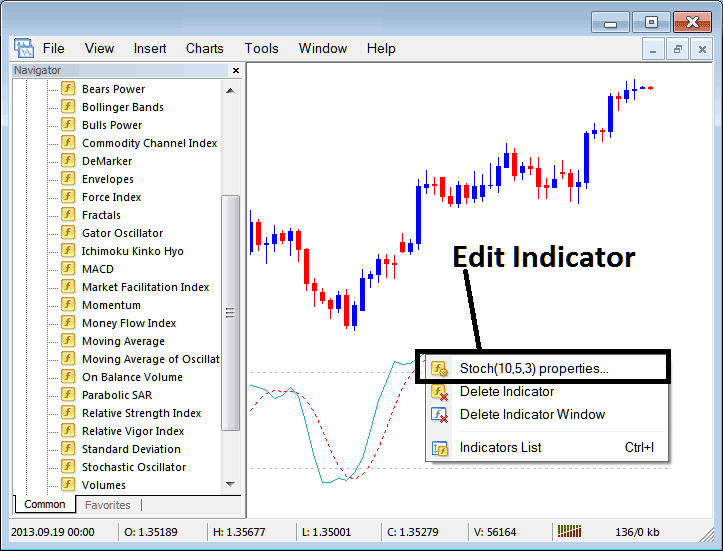
The following panel popup appears and btcusd crypto currency technical indicator settings can be edited from this panel pop-up.
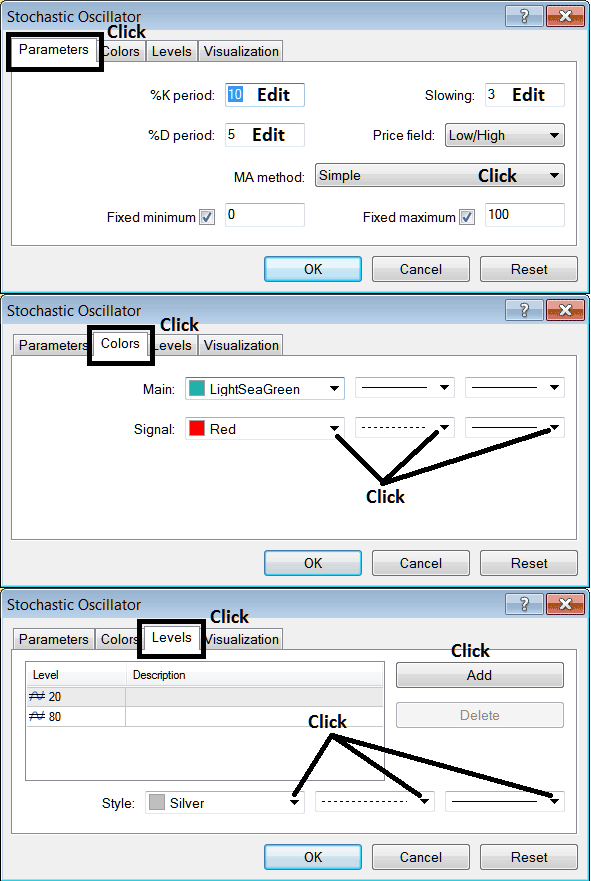
More Courses & Topics:
- How to Trade Bitcoin Channel Breakout Strategies
- Kurtosis BTC USD MT4 Technical Indicator
- Bollinger Band Breakout BTC USD Trading System
- Bollinger Percent B or %b Bollinger Percent B BTC/USD Technical Indicator
- How Can You Analyze Trade Fibonacci Extension Levels in Trading Charts?
- How to Calculate Leverage & Margin in Bitcoin Trading
- How Can You Trade BTCUSD on MT4 Bitcoin Charts?
- How to Trade BTC USD Price Action Strategy with other BTC USD Technical Indicators
- Bitcoin Analysis Tools Used in Day Trade Bitcoin Analysis


